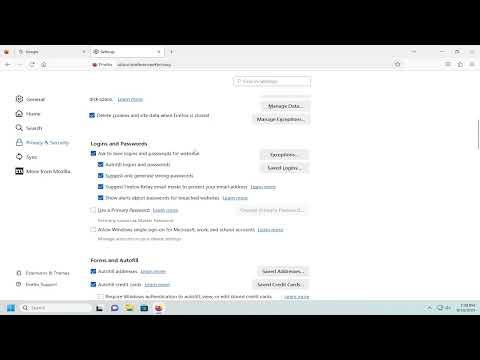I remember the day clearly when I first encountered the issue of Firefox repeatedly asking me to save passwords. It was a perfectly ordinary afternoon when I was working on my laptop, typing away at a crucial email. Each time I entered a password on a website, a prompt would appear asking if I wanted Firefox to save it. The constant interruptions were starting to drive me crazy. I was well aware of the importance of password management, but I didn’t want Firefox’s pop-ups invading my workflow. It was a small annoyance that I knew had to be addressed.
Determined to find a solution, I dove into the settings of the Firefox browser, hoping to discover a straightforward way to disable these pesky pop-ups. I started by clicking on the three horizontal lines in the upper-right corner of the browser window to open the menu. From there, I selected “Settings,” which led me to a screen filled with various options and configurations. My eyes immediately scanned the page for anything related to passwords and security.
After a bit of searching, I found myself in the “Privacy & Security” section. This seemed to be the ultimate place where I would be able to make the necessary changes. I scrolled down to the “Logins and Passwords” subsection, where the options for saving and managing passwords were laid out. It was here that I could see the setting responsible for the pop-ups I was so eager to eliminate.
The first option that caught my eye was “Ask to save logins and passwords for websites.” This was the checkbox that controlled whether Firefox would prompt me to save passwords whenever I entered them on a site. I clicked on the checkbox to uncheck it, immediately turning off the feature that had been causing me so much trouble. It was a simple adjustment, but it felt like a significant victory to me.
I didn’t stop there, though. I wanted to ensure that I had covered all my bases and that Firefox wouldn’t try to re-enable the feature on its own. So, I took a few moments to delve deeper into the settings. I noticed another option labeled “Saved Logins,” which allowed me to manage and view any passwords that Firefox had already saved. While this wasn’t directly related to the pop-ups, I decided to check this section as well. I found a list of all the credentials Firefox had stored, and I took the opportunity to remove any outdated or unnecessary entries.
Feeling satisfied with the changes I had made, I closed the settings tab and returned to my regular activities. The next time I navigated to a site that required a password, there was no annoying prompt asking me to save it. The browser functioned more smoothly, and I could focus on my work without interruption.
Reflecting on the experience, I realized that managing browser settings might seem like a small task, but it can have a significant impact on productivity and user experience. By addressing this minor inconvenience, I had managed to make my browsing experience much more efficient. It’s a reminder that sometimes, taking a few moments to adjust settings can lead to a more seamless and enjoyable digital life.