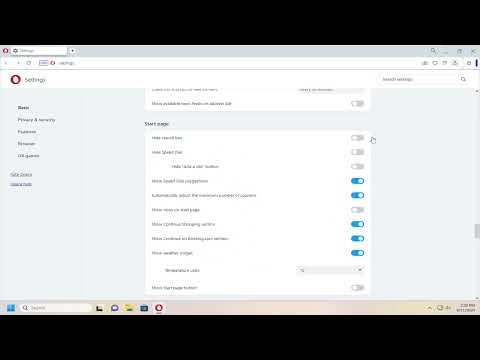When I first started using Opera Browser, I was impressed by its sleek design and the many features it offered. However, over time, I found that some of these features were not quite suited to my browsing habits. One such feature was the search box, which popped up every time I opened a new tab. While convenient for some, I found it distracting and cluttered my browsing experience. Additionally, the speed dial and search suggestions were not as helpful as I hoped. They were more of a nuisance, and I wanted to streamline my browser experience.
At first, I wasn’t sure how to tackle these issues, but after a bit of research and experimentation, I discovered how to customize my Opera Browser to better suit my needs. I realized that with a few adjustments, I could turn off the search box, remove the speed dial, and disable search suggestions. Here’s how I did it, step-by-step.
First, I focused on the search box that appeared every time I opened a new tab. This feature was great for quickly accessing search engines, but it was not necessary for me as I preferred to use my bookmarks bar or type directly into the address bar. To disable the search box, I navigated to the browser’s settings. By clicking on the Opera menu in the top left corner, I accessed the “Settings” option. Once there, I scrolled down to the “New Tab Page” section. Here, I found an option that allowed me to customize what appeared on the new tab page. I disabled the search box by selecting the option to show a blank page instead of the search box. This was a small but effective change that helped clean up the new tab page.
Next, I turned my attention to the Speed Dial feature. Speed Dial was designed to give quick access to my most visited websites, but I found it redundant and cluttered. To remove it, I went back to the “Settings” menu. In the “New Tab Page” settings, I looked for an option related to the Speed Dial. There, I found a setting that allowed me to turn off the Speed Dial view. I selected this option, which removed the Speed Dial from my new tab page, leaving me with a cleaner and more focused browsing experience.
Finally, I tackled the search suggestions. I often found these suggestions distracting and irrelevant to my searches. To disable them, I needed to adjust a few more settings. I started by going to the “Settings” menu once again. This time, I looked for the “Search Engine” settings, which were located under the “Privacy & Security” section. In this section, I found options related to search suggestions. I turned off the option for showing search suggestions while typing in the address bar. This simple adjustment made my browsing experience less cluttered and allowed me to focus on the content I was searching for without being distracted by suggestions that weren’t useful to me.
After making these changes, I noticed a significant improvement in how I interacted with my browser. The search box no longer popped up, the Speed Dial was gone, and search suggestions were no longer appearing. My Opera Browser felt more streamlined and tailored to my personal preferences. This customization not only made my browsing experience more efficient but also more enjoyable.
It was a bit of a trial and error process to get everything just right, but it was worth it. Customizing my browser allowed me to focus on what mattered most to me and removed the features that I didn’t find useful. If you’re struggling with similar issues in your Opera Browser, I hope my experience helps you streamline your own browsing experience. Sometimes, a few tweaks in settings can make a world of difference.