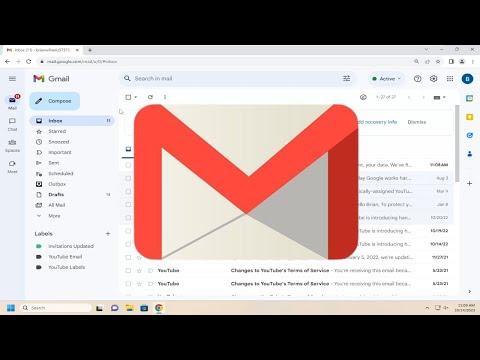I remember the first time I faced the challenge of downloading and backing up all my Gmail emails. It was a chilly December evening, and I was trying to prepare for a major life change that required me to move all my important data. My Gmail account was my primary source of communication for both personal and professional matters. Over the years, it had accumulated thousands of emails, including crucial information, sentimental messages, and important documents. I knew I needed to ensure that none of these emails were lost during the transition.
I started my journey by realizing that Gmail doesn’t offer a direct way to download all emails in one go through its interface. The thought of manually saving each email was daunting and impractical. So, I began to explore alternative methods to ensure I had a reliable backup. I discovered that Google provides a tool called Google Takeout, which is designed specifically for this purpose. This tool allows users to export their data from various Google services, including Gmail.
First, I navigated to the Google Takeout website. The interface was fairly straightforward. I logged into my Google account and was greeted with a list of Google services from which I could export data. Since my primary concern was backing up Gmail, I deselected all the other options and focused solely on Gmail. This step was crucial because it allowed me to streamline the process and avoid unnecessary data being included in my backup.
Once I selected Gmail, I clicked on the “Next step” button. The subsequent page offered various file type and size options for my download. I opted for the standard format, which was a .zip file. It seemed to be the most convenient choice as it would allow me to easily manage and extract the emails later. I also chose the option to split the backup into multiple files if it exceeded a certain size. This was particularly useful because it ensured that I wouldn’t run into issues with file size limitations.
After finalizing these settings, I clicked on “Create export.” Google Takeout then started preparing the backup. This process took some time, depending on the volume of emails. I was notified via email once the export was ready. It was a relief to see that everything was working smoothly.
When I received the notification that my Gmail backup was complete, I logged back into Google Takeout and navigated to the export page. There, I found a link to download the backup files. I downloaded the .zip files to my computer and extracted them. Inside, I found that the emails were saved in the MBOX format. This format is widely used for storing email messages and can be opened with various email clients.
To ensure that I could access and view my backed-up emails easily, I decided to import the MBOX files into an email client. I chose Mozilla Thunderbird because it’s a free and reliable email client that supports MBOX files. I installed Thunderbird and set it up to manage my email accounts. Next, I used an add-on called “ImportExportTools” that allows importing MBOX files into Thunderbird.
I followed the add-on’s instructions to import the MBOX files. It was a straightforward process: I opened Thunderbird, navigated to the “Tools” menu, and selected “ImportExportTools.” From there, I chose the “Import mbox file” option and selected the MBOX files I had downloaded. The import process took a few minutes, but once it was complete, all my emails were neatly organized within Thunderbird. This gave me peace of mind knowing that I could access my old emails anytime without relying on an online connection.
To further secure my emails, I decided to create additional backups. I copied the extracted MBOX files to an external hard drive and a cloud storage service. This ensured that my emails were safely stored in multiple locations. It was reassuring to know that even if one backup method failed, I would still have access to my important data.
Throughout this process, I learned the importance of regularly backing up my emails and data. It’s a practice I now maintain diligently. Every few months, I revisit Google Takeout to create updated backups of my Gmail account. This routine helps me stay organized and prepared for any future changes or potential data loss.
Overall, the experience of downloading and backing up all my Gmail emails was both enlightening and empowering. It taught me how to leverage available tools effectively and how important it is to have a strategy for data management. My emails, which once seemed like a massive and daunting task, were now securely backed up and accessible whenever I needed them. This proactive approach not only safeguarded my information but also gave me confidence in managing my digital life.