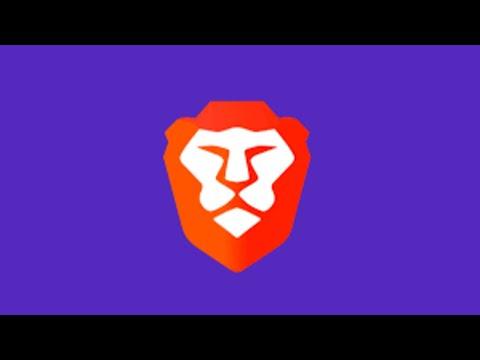I vividly remember the first time I encountered issues with my old web browser. It was a chilly evening, and I was working on a critical project that required extensive research. I had my trusted browser open, but it was slow and frequently crashed. Frustration began to mount as I struggled with lag and unresponsive pages. After a particularly grueling session, I decided it was time for a change. I had heard a lot about the Brave browser and its emphasis on speed and privacy, so I figured it might be worth a try. The challenge was that I had never installed a new browser on my own before, so I was a bit apprehensive.
The first step I took was to do a bit of research on how to download and install Brave Browser. I wanted to make sure I followed the correct procedure to avoid any mishaps. I went to the Brave website to get the official version, as I knew this would be the safest route. I opened my existing browser and typed in the URL for the Brave website: brave.com.
Once on the Brave homepage, I was greeted with a clean and modern interface that instantly made me feel confident about the choice I was making. I located the download button, which was prominently displayed. Clicking on it, I was directed to a page where I could choose the appropriate version for my operating system. Since I was using Windows, I selected the Windows version.
After clicking the download button, a setup file began to download. I kept an eye on the progress bar as it filled up, and it didn’t take long before the download was complete. With the setup file now on my desktop, I double-clicked it to begin the installation process. A security warning popped up, asking if I was sure I wanted to run the file. I clicked ‘Yes’ to proceed.
The Brave installer began its work, and a series of prompts guided me through the setup. The first screen was a welcome page that reassured me that the installation was safe. I clicked ‘Next’ to move forward. The installer then asked me to agree to the terms and conditions. I skimmed through the agreement quickly—though I knew I should read it more thoroughly in other circumstances—and clicked ‘Agree and Install.’
The next step involved choosing the installation location. The default option was fine for me, so I simply clicked ‘Install’ without making any changes. The installation process began, and I watched as the progress bar slowly filled up. It took a few minutes, but soon the installation was complete. A window popped up indicating that Brave was successfully installed on my computer.
To complete the setup, the installer offered me the option to launch Brave immediately. I checked the box to open the browser right away and clicked ‘Finish.’ Within moments, Brave Browser was up and running on my screen. The interface was clean and intuitive, and I felt a sense of accomplishment for having successfully installed a new browser on my own.
The next step was to get accustomed to the features and settings of Brave. I noticed that it had built-in ad-blocking and privacy protection features. I spent some time exploring the settings to customize my browsing experience. Brave allows you to control the level of privacy and security, which was one of the reasons I was drawn to it. I adjusted the settings to my liking and also imported my bookmarks from my old browser. This was done easily through the import feature found in the settings menu.
One of the features I was particularly excited about was the Brave Rewards system. This system allows you to earn cryptocurrency for viewing privacy-respecting ads. I decided to set it up and see how it worked. The process was straightforward, and I was pleased to discover how easy it was to start earning rewards while browsing.
As I continued using Brave, I noticed a significant improvement in speed compared to my previous browser. Pages loaded quickly, and I no longer experienced the frequent crashes that had plagued my earlier browsing sessions. The ad-blocking feature also made for a cleaner, less cluttered web experience. I felt more secure knowing that my privacy was being protected.
In retrospect, my decision to switch to Brave Browser was a smart one. The installation process was simple and intuitive, and the browser itself met all my expectations for speed and privacy. If you’re considering making the switch, I would highly recommend it. Just follow the steps I outlined: visit the Brave website, download the appropriate version for your operating system, run the installer, and customize your settings. With Brave, you’ll be able to enjoy a faster, more secure browsing experience in no time.