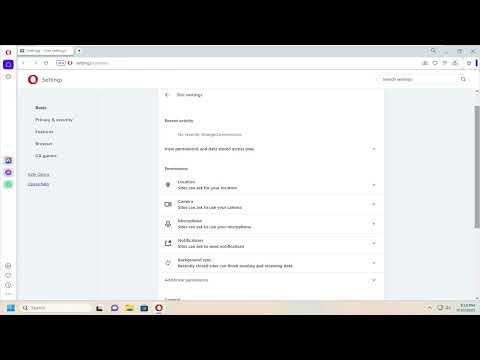I remember the day I first encountered the issue with enabling the camera in Opera. I was working on a project that required frequent video calls and meetings. Everything was set up for a productive day, but as I prepared for a crucial video conference, I realized that the camera was not functioning in the Opera browser. This was frustrating because I had always relied on Opera for its speed and efficiency, and suddenly, a key feature was missing.
The first thing I did was check the camera settings on my computer. Everything seemed to be in order; the camera was functioning correctly with other applications. I then considered the possibility that the issue might be related to the browser itself. I had recently updated Opera to the latest version, so I wondered if the update might have affected the camera settings.
I opened Opera and navigated to the settings menu, hoping to find a straightforward solution. I started by clicking on the Opera logo in the top-left corner, which opened up the drop-down menu. From there, I selected “Settings,” and the browser redirected me to the settings page. This page was quite comprehensive, but I focused on the section related to privacy and security, as I suspected the problem might be linked to these settings.
Under the “Privacy & Security” tab, I looked for a subsection related to site settings. This seemed like a logical place to find camera permissions. As I dug deeper, I found an option labeled “Site Settings,” which led me to another menu where various permissions for different types of media and functionality could be managed. Here, I found the section for “Camera” and clicked on it.
To my dismay, I noticed that the camera was blocked for all sites by default. It was evident that this was the source of the problem. Opera had apparently defaulted to blocking camera access, and I needed to adjust these settings to enable the camera for the sites I used regularly. I immediately switched the setting from “Blocked” to “Ask before accessing” for camera permissions. This change would ensure that Opera would prompt me whenever a site requested access to my camera, allowing me to grant permission as needed.
Next, I checked the list of sites that had already been granted or denied camera access. I realized that the site I was trying to use for my video call might have been inadvertently blocked in the past. I found the site in the list and changed its permission setting from “Blocked” to “Allow.” This adjustment seemed like a crucial step toward resolving the issue.
After making these changes, I decided to test the camera functionality. I reopened the video conferencing site and refreshed the page to ensure the new settings took effect. To my relief, the browser now prompted me to grant access to the camera, and once I approved it, the video feed appeared without any issues.
However, I wanted to be thorough in resolving the problem. I also checked the general permissions settings for Opera, just to make sure there were no other restrictions affecting the camera. I went back to the “Privacy & Security” settings and explored other related sections, such as “Microphone” and “Media,” to ensure there were no overlapping permissions that could interfere with camera functionality.
In addition to adjusting the settings in Opera, I took a moment to review the permissions on my operating system. Sometimes, system-level permissions can also impact how applications, including web browsers, access hardware components like the camera. I navigated to my computer’s privacy settings and ensured that Opera had the necessary permissions to use the camera. It was important to make sure there were no conflicts or additional restrictions at the system level.
With everything checked and configured, I felt confident that the issue was resolved. The camera was now functioning correctly in Opera, and I could continue with my video calls without any interruptions. This experience taught me the importance of understanding and managing browser permissions effectively.
In conclusion, if you ever find yourself in a similar situation where the camera is not working in Opera, remember to check both the browser settings and the system-level permissions. By ensuring that the camera permissions are correctly set and that there are no conflicts, you can resolve the issue and enjoy a seamless experience with video calls and other camera-related functionalities.