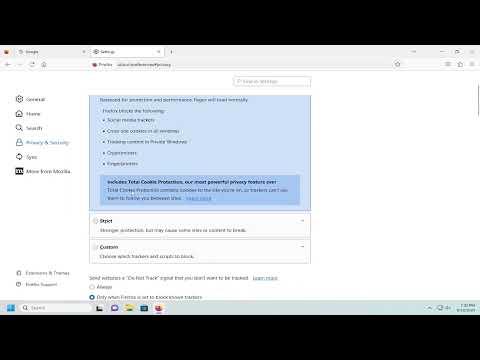I was browsing the internet one evening, trying to wrap up a few work tasks and catch up on some personal reading. As usual, I opened Mozilla Firefox, my go-to browser for both professional and personal use. I had always appreciated Firefox for its speed and flexibility, but recently I became increasingly concerned about online privacy. My work involves handling sensitive information, and I wanted to ensure that my browsing habits weren’t being tracked by various websites and advertisers.
One day, I noticed an article discussing Enhanced Tracking Protection (ETP) in Firefox. It sounded like a feature that could significantly boost my online privacy, but I wasn’t entirely sure how to enable it or what exactly it did. I decided it was time to dive into the settings and see how I could configure ETP to better protect myself while surfing the web.
The first step was to open Firefox and access the menu. I clicked on the three horizontal lines in the upper-right corner of the browser window to open the main menu. From there, I selected “Settings,” which took me to a new window where I could adjust various preferences and features.
In the settings menu, I navigated to the “Privacy & Security” section. This area is crucial for managing how Firefox handles privacy and security. As I scrolled through the options, I found the section labeled “Enhanced Tracking Protection.” This feature is designed to block tracking cookies and other elements that websites use to follow users across the web.
I clicked on “Enhanced Tracking Protection,” and a drop-down menu appeared with several options. The default setting was “Standard,” which I learned means that Firefox automatically blocks known trackers and third-party cookies but doesn’t offer the most stringent level of protection. I wanted more comprehensive protection, so I chose the “Strict” setting.
The “Strict” option is designed to block a broader range of trackers, including those that may be used by websites to gather data about my browsing habits. This setting is particularly useful for enhancing privacy but can sometimes interfere with the functionality of certain websites. I knew there might be a trade-off in terms of website performance, but I was willing to accept that for better privacy.
After selecting the “Strict” option, I noticed a small message indicating that some websites might not function correctly. I clicked on “OK” to confirm my choice and then closed the settings window. With the new privacy settings in place, I felt more secure knowing that my online activities were less likely to be tracked.
To ensure that everything was working correctly, I decided to test my browser. I visited a few different websites to check if there were any noticeable changes in their performance. Some sites did load slightly slower, which I expected given the more stringent tracking protection. However, I also noticed that many of the ads and tracking cookies that usually appeared were missing. This was a clear sign that the Enhanced Tracking Protection was working effectively.
Despite the initial changes in site performance, I was pleased with the enhanced level of privacy I now had. I also took a moment to explore additional privacy settings available in Firefox, such as the ability to manage cookies and site data more granularly. By digging into these options, I discovered even more ways to control my online privacy and security.
I kept an eye on the websites I frequent to make sure they continued to function properly with the “Strict” ETP setting enabled. Occasionally, I had to whitelist certain sites to maintain their functionality, but this was a small price to pay for the added security. Firefox makes it relatively easy to manage exceptions, so I could quickly add or remove sites from the whitelist as needed.
Overall, enabling Enhanced Tracking Protection in Mozilla Firefox proved to be a valuable step toward safeguarding my online privacy. It allowed me to browse with greater confidence, knowing that my activities were less likely to be monitored by external parties. While there were some minor inconveniences, the trade-off was well worth the enhanced protection.
As I continued to use Firefox with the “Strict” ETP setting, I became more accustomed to managing the occasional site performance issues and appreciated the increased control over my privacy. It became clear that investing a little time in understanding and configuring these settings was a worthwhile endeavor for anyone concerned about online tracking and data security.
In the end, enabling Enhanced Tracking Protection in Firefox not only improved my privacy but also reinforced the importance of staying informed about the tools and features available to protect oneself online. Firefox made it straightforward to implement these changes, and I felt a renewed sense of confidence in my online activities.