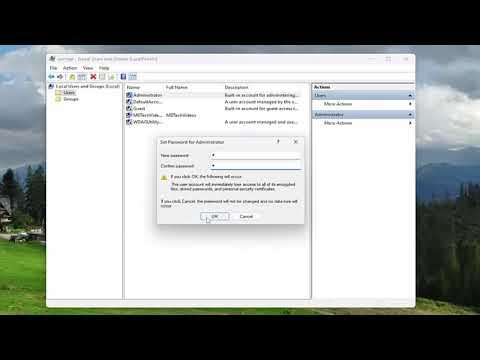I recently faced a frustrating challenge while managing my Windows workgroup environment. As I was trying to set up a new computer and configure it for a small, informal network, I ran into a significant issue. The problem was that I needed to enable the local administrator account on a machine not part of a domain but rather set up in workgroup mode. This task seemed straightforward at first, but I soon realized there were more steps involved than I initially anticipated.
I started by trying to access the local administrator account to configure some settings and troubleshoot an issue. However, I discovered that the local administrator account was disabled by default. This was a common scenario in workgroup environments where security practices might automatically disable administrative accounts to prevent unauthorized access. With no domain controller to manage these settings centrally, I needed to figure out how to enable this account manually.
Initially, I attempted to use the standard Windows user management interface. I navigated to the Control Panel, then to Administrative Tools, and opened the Computer Management console. From there, I selected Local Users and Groups, then went to the Users folder. To my dismay, the Administrator account appeared with a status indicating it was disabled. I realized that I would need to enable it to proceed.
The next step was to delve into the command-line options available in Windows. I opened Command Prompt with administrative privileges, which I accessed by right-clicking on the Command Prompt icon and selecting “Run as administrator.” I knew that using command-line tools would give me more control over the system settings.
I typed in the command to enable the local administrator account. The specific command was:
bashnet user administrator /active: yes
This command activates the built-in Administrator account. I pressed Enter and waited for the system to process the request. Once the command executed successfully, I received a confirmation message stating that the command completed successfully.
After enabling the account, I wanted to ensure that it had the appropriate permissions and security settings. I revisited the Local Users and Groups section in the Computer Management console and verified that the Administrator account was now active. To further confirm, I logged out of my current user session and attempted to log in using the Administrator account. I was able to log in successfully, which meant that the account was now enabled and functioning as expected.
However, simply enabling the account was not enough. I also needed to set a strong password to ensure the security of the system. I returned to the Command Prompt and used the following command to set a password for the Administrator account:
bashnet user administrator newpassword
Here, “newpassword” was a placeholder for the actual strong password I intended to use. I chose a complex password with a mix of letters, numbers, and special characters to enhance security. After setting the password, I once again logged out and logged back in using the Administrator account to confirm that the new password worked.
In addition to these steps, I also made sure to review the local security policies. I opened the Local Security Policy management console by typing secpol.msc into the Run dialog. Under Local Policies, I reviewed the settings to ensure that the local administrator account had the necessary rights and was not restricted by any local policies. This included checking user rights assignments and ensuring the Administrator account was granted administrative privileges.
To conclude, enabling the local administrator account in a workgroup mode setup required a combination of command-line skills and familiarity with Windows management tools. The ultimate solution involved using the Command Prompt to activate the account and set a strong password, followed by reviewing local security settings to ensure proper configuration. This approach not only solved the immediate issue but also provided a more secure and manageable setup for the computer in a workgroup environment.