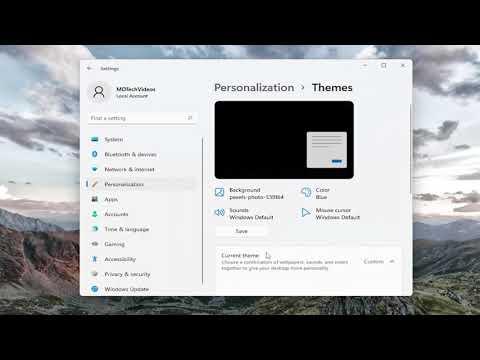When I first upgraded to Windows 11, I was greeted with a slew of new features and a fresh, modern interface. However, one small but surprisingly annoying detail was the startup sound. For the longest time, I found it to be an unnecessary distraction. Every time I booted up my computer, this little chime played, and while it was pleasant enough, it felt like a reminder of something I didn’t need. I didn’t want to deal with the sound every single time I turned on my PC, but I also knew that others might find it useful or even comforting.
I decided to dig into how to change this. I went through a few steps that might have seemed complicated at first, but once I understood the process, it was straightforward. The ability to enable or disable the startup sound in Windows 11 is buried in the system settings, and initially, it wasn’t immediately obvious where to find it.
I started by clicking on the Start menu and heading to the Settings app. From there, I navigated to the ‘System’ section. The interface in Windows 11 is quite sleek and user-friendly, but I quickly realized that the specific setting I was looking for wasn’t directly visible on the main pages. Instead, I had to go a bit deeper into the Sound settings.
Once in the ‘System’ section, I selected ‘Sound.’ This was where I could manage all of my audio settings. I was looking for a way to adjust or turn off the startup sound, which I presumed would be under the ‘Advanced sound options.’ I scrolled down a bit and clicked on the ‘More sound settings’ link. This action opened a new window titled ‘Sound,’ which was the classic Control Panel style that I remembered from earlier versions of Windows.
In this window, there were several tabs at the top. I clicked on the ‘Sounds’ tab. Here, I found a list of sound events that Windows plays for various actions. Among these, there was an entry for ‘Startup Sound.’ It was exactly what I was looking for. I realized that enabling or disabling this sound was actually quite straightforward once you found the right menu.
If I wanted to disable the startup sound, I had to uncheck the box that said ‘Play Windows Startup sound.’ It was simple but effective. I unchecked the box, clicked ‘Apply,’ and then ‘OK.’ From that point on, every time I restarted my computer, there was no chime to greet me. The silence was exactly what I wanted.
Conversely, if I ever decided that I missed the sound and wanted to re-enable it, the process was just as simple. I went back to the same ‘Sounds’ tab under ‘More sound settings,’ and this time I checked the box next to ‘Play Windows Startup sound.’ After applying the changes, the next time I booted up my computer, I was greeted with the familiar chime. It was a quick adjustment, but it made a noticeable difference to my experience.
Overall, I learned that while Windows 11 brings a host of new features and a refined interface, some of the more subtle tweaks from previous versions remain available and are easily accessible if you know where to look. The process of enabling or disabling the startup sound is a small but clear example of how customization can enhance user experience. For those who value a quiet start or enjoy the pleasant chime, Windows 11 offers flexibility to tailor these settings according to personal preference.
This process made me appreciate how seemingly minor features can significantly impact our daily interactions with technology. Even something as simple as a startup sound can influence our overall perception of the user experience. Whether you’re someone who finds the sound to be a nice touch or you prefer a quieter startup, Windows 11 provides an easy solution to accommodate both preferences.
In conclusion, managing the startup sound on Windows 11 is straightforward once you know where to find the settings. It’s one of those small adjustments that can make a big difference in how you interact with your computer. Whether you’re setting it up for yourself or for someone else who might have a different preference, taking a moment to adjust these settings can lead to a more tailored and pleasant user experience.