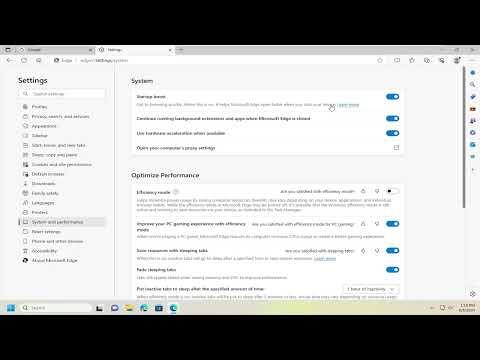To enable Startup Boost in Microsoft Edge, follow these steps to enhance your browser’s performance. Start by opening Microsoft Edge. Click on the three horizontal dots (menu) located in the top-right corner of the window. From the drop-down menu, select “Settings.”
In the Settings menu, navigate to the “System and performance” section. Here, you will find various performance-related options. Look for the toggle labeled “Startup Boost” and switch it on. This feature allows Microsoft Edge to load faster by preloading certain processes when you start your computer or open Edge.
After enabling Startup Boost, Edge will start more quickly as it keeps essential components running in the background, reducing the initial load time when you open the browser. This is particularly useful if you frequently use Edge and want to optimize your browsing experience for efficiency.
Ensure that your Edge browser is updated to the latest version to access this feature. If you encounter any issues or the option is not available, you may need to check for updates or reinstall Edge to resolve potential problems.
By enabling Startup Boost, you give Microsoft Edge the ultimate advantage in speed and performance, making your browsing experience smoother and more responsive.