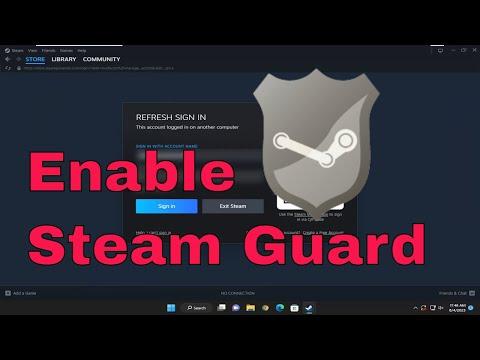I remember the day vividly when I first encountered the problem of enabling Steam Guard on my Steam account. I had recently become more aware of the importance of account security, especially after reading about various security breaches and the growing threats online. The idea of keeping my gaming account safe and secure was becoming increasingly significant to me, especially considering how much time and money I had invested in it. I had heard about Steam Guard before but had never taken the time to set it up, thinking it was a hassle and not realizing its importance. Little did I know that this simple security measure would end up being a crucial step in protecting my account from potential threats.
It all started one evening while I was trying to log into my Steam account. I had just bought a new game, and I was excited to dive into it. But as I tried to access my account, I encountered a problem that I had never faced before: Steam was prompting me to verify my identity. This was unusual and somewhat alarming. My initial thought was that my account might have been compromised, and I began to worry about the possibility of someone else gaining unauthorized access to my games and personal information.
After a moment of panic, I decided to take a deep breath and address the issue systematically. I started by researching the problem and quickly discovered that Steam Guard was a security feature designed to help protect my account. Steam Guard provides an additional layer of security beyond just a password, using either a mobile authentication app or an email-based verification system to ensure that the person trying to log in is indeed the account owner.
The first step I took was to log into my Steam account on the website. I knew I needed to find the security settings to enable Steam Guard, but navigating through the Steam interface was not as straightforward as I had hoped. After a bit of searching, I managed to locate the account settings. To enable Steam Guard, I had to access the “Account Details” section and then find the “Manage Steam Guard” link.
Once I clicked on “Manage Steam Guard,” I was presented with two options: enabling Steam Guard through email or using the Steam Mobile Authenticator. I decided to use the mobile authenticator for added convenience and security. To set up the mobile authenticator, I needed to download the Steam app on my smartphone if I hadn’t already done so. Fortunately, I had the Steam app installed, so I just needed to open it and log in.
After logging into the Steam app, I navigated to the Steam Guard section. Here, I was given the option to “Add Authenticator.” I followed the prompts to set up the mobile authenticator, which involved linking my phone to my Steam account. The app generated a unique code that I had to enter on the website to confirm the setup. This process was a bit confusing initially, but the Steam app provided clear instructions that guided me through each step.
Once the mobile authenticator was set up, I received a confirmation email from Steam indicating that Steam Guard was now active on my account. The email included information about the added security features and what to do if I ever needed to disable or change the authentication method. With Steam Guard enabled, I now had the added layer of security protecting my account, and I felt a lot more secure knowing that unauthorized access was much less likely.
One of the benefits of using Steam Guard with the mobile authenticator is that it provides a unique code every time I log in, which is only accessible through my phone. This means that even if someone were to obtain my password, they would still need access to my phone to get the authentication code. This additional security measure greatly reduces the risk of unauthorized access and provides peace of mind.
As I continued to use Steam Guard, I became more familiar with its features and how it worked. Whenever I logged into my Steam account, I was prompted to enter the authentication code from my mobile app. This added step became second nature, and I quickly adjusted to the new login process. The added security was well worth the minor inconvenience of entering an extra code.
In addition to protecting my account, Steam Guard also offers the option to set up a backup email address. This backup email can be used to recover my account in case I lose access to my primary email or mobile device. Setting up this backup option was another important step in ensuring that I had multiple ways to regain access to my account if necessary.
In conclusion, enabling Steam Guard was a crucial step in enhancing the security of my Steam account. The process, while initially a bit confusing, proved to be straightforward with the help of the Steam app and clear instructions provided by Steam. The added layer of security provided by Steam Guard gave me peace of mind and ensured that my account, games, and personal information were well protected. For anyone who has not yet enabled Steam Guard, I highly recommend taking the time to set it up. It’s a simple and effective way to safeguard your account from potential threats and ensure a secure gaming experience.