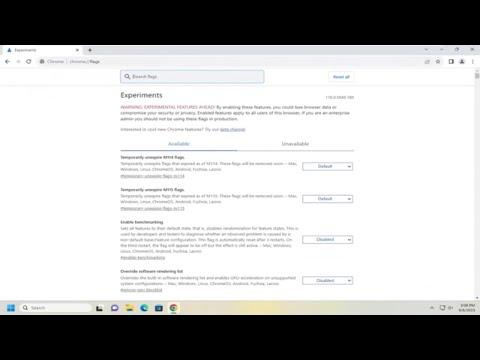To enable the new modern “Global Media Controls” in Google Chrome, you need to follow a few straightforward steps. The Global Media Controls feature is a recent addition to Chrome that aims to streamline how you interact with media playing in your browser. This feature provides a centralized interface for controlling audio and video playback across different tabs and windows, enhancing the user experience. Here’s a step-by-step guide to activating this feature:
First, ensure that you have the latest version of Google Chrome installed on your device. The Global Media Controls feature may not be available in older versions of the browser. To check for updates, click on the three-dot menu icon in the upper-right corner of Chrome, navigate to “Help,” and then select “About Google Chrome.” Chrome will automatically check for updates and install any that are available.
Once you have confirmed that your Chrome browser is up to date, you need to enable the Global Media Controls feature. This is done through Chrome’s experimental features settings, also known as “flags.” To access these settings, type `chrome://flags` into the address bar and press Enter. This will take you to the flags page where you can search for and enable experimental features.
In the flags search box, type “Global Media Controls.” You should see an entry labeled “Global Media Controls” or something similar. Click on the dropdown menu next to this entry and select “Enabled” from the options. This action will activate the feature within Chrome.
After enabling Global Media Controls in the flags settings, you’ll need to restart Chrome for the changes to take effect. Click on the “Relaunch” button that appears at the bottom of the flags page, or manually close and reopen your browser.
Once Chrome has restarted, you should see the Global Media Controls button in the toolbar. This button typically appears as a media icon, representing audio or video playback. Clicking on this icon will open a panel that displays all media playing across your tabs. You can pause, play, skip, or adjust volume from this central control panel, regardless of which tab the media is playing in.
The Global Media Controls feature is designed to make it easier to manage multiple media sources without needing to switch between different tabs. It provides a more intuitive and streamlined interface for media control, enhancing overall productivity and convenience.
If you encounter any issues or if the Global Media Controls button does not appear, double-check that you have enabled the feature correctly and that you have restarted Chrome. Sometimes, experimental features might not work perfectly on all devices or configurations, so ensuring your browser is updated and the feature is correctly enabled is crucial.
Additionally, it’s worth noting that since Global Media Controls are part of Chrome’s experimental features, they may be subject to changes or updates. Google may adjust or enhance the feature based on user feedback and development progress, so it’s a good idea to keep an eye on updates to the browser and feature improvements.
In conclusion, enabling the new modern Global Media Controls in Google Chrome involves updating your browser, accessing experimental features via flags, enabling the feature, and restarting Chrome. This process ensures that you can take advantage of a more efficient media control system, allowing you to manage playback across different tabs from a single, centralized location.