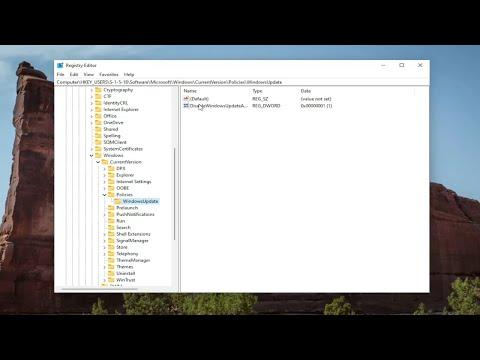When I first encountered the 0x80240025 error while trying to update Windows, it was an unexpected and frustrating experience. I had been working on some important projects and needed to ensure my system was up to date for optimal performance and security. Instead of the usual smooth update process, I was met with this perplexing error code, which seemed to pop up every time I tried to install the latest updates.
Initially, I was at a loss, not knowing where to start. I tried rebooting my computer, hoping that it was just a temporary glitch, but the problem persisted. I then delved into various forums and support sites to understand what this error code meant. It became clear that 0x80240025 usually indicates an issue with the Windows Update service or a problem with the update files themselves.
The first step I took was to check the Windows Update service. I navigated to the Services application by pressing Win + R, typing services.msc, and hitting Enter. I scrolled down to find “Windows Update” and made sure it was running. If it wasn’t, I right-clicked on it and selected “Start”. For good measure, I also checked if the “Background Intelligent Transfer Service” and “Cryptographic Services” were running, as these services are crucial for the update process.
Next, I used the built-in Windows Update Troubleshooter. I opened the Settings app by pressing Win + I, went to “Update & Security”, and clicked on “Troubleshoot”. Under “Get up and running”, I selected “Windows Update” and ran the troubleshooter. This tool scanned for issues and attempted to resolve any problems it found. After running it, I restarted my computer and tried updating again, but unfortunately, the error persisted.
Determined to get to the bottom of this, I decided to reset the Windows Update components manually. I opened Command Prompt as an administrator by searching for “cmd” in the Start menu, right-clicking on it, and selecting “Run as administrator”. In the Command Prompt window, I entered a series of commands to stop the Windows Update service and related services:
arduinonet stop wuauserv net stop cryptSvc net stop bits net stop msiserver
After stopping these services, I renamed the SoftwareDistribution and Catroot2 folders to ensure that any corrupted update files would be cleared. I used the following commands:
mathematicaren C:\Windows\SoftwareDistribution SoftwareDistribution.old
ren C:\Windows\System32\catroot2 Catroot2.old
Once the folders were renamed, I restarted the stopped services with these commands:
sqlnet start wuauserv
net start cryptSvc
net start bits
net start msiserver
I then tried to run the Windows Update again. This time, the update process began without the 0x80240025 error. I let the updates install and waited for the system to restart.
If the problem persists, it might be necessary to manually download and install the updates. I visited the Microsoft Update Catalog website and searched for the specific update that failed to install. Downloading the standalone update package and running the installer directly often resolves issues that the built-in update mechanisms can’t handle.
In some cases, conflicts with third-party software or corrupted system files could also be the cause of the update failure. To address this, I ran the System File Checker (SFC) tool and the Deployment Imaging Service and Management Tool (DISM) to repair any corrupted files. I opened Command Prompt as an administrator and executed the following commands:
bashsfc /scannow
After the SFC scan completed, I followed it up with:
mathematicaDISM /Online /Cleanup-Image /RestoreHealth
These commands scanned for and repaired corrupted system files and issues with the Windows image.
In conclusion, dealing with the 0x80240025 error required a combination of troubleshooting steps. By checking and restarting essential services, resetting Windows Update components, and utilizing troubleshooting tools, I was able to resolve the issue and ensure my system was up to date. If you find yourself facing this error, follow these steps carefully, and you should be able to overcome the problem and resume a smooth Windows Update experience.