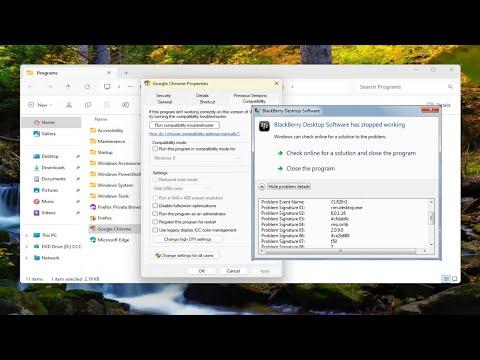One day, as I was working on a crucial project, I encountered a rather frustrating issue with my Windows 10 system. I had been using a specific application that I rely on heavily for my work. Everything was going smoothly until suddenly, out of nowhere, the application crashed. The error message that popped up was “CLR20r3,” and it left me scratching my head. I had never seen this error before and had no clue what it meant or how to resolve it.
Initially, I thought it might be a minor glitch, so I restarted the application. To my dismay, the error persisted. I decided to look into it further, and after a bit of research, I discovered that the CLR20r3 error is associated with .NET Framework applications and usually indicates that there’s a problem with the application or its environment. This particular error often happens when an application crashes due to an unhandled exception or if there’s a compatibility issue.
The first step I took was to check if there were any updates available for the application. Sometimes, software developers release patches or updates to address bugs and compatibility issues. I went to the official website of the application and checked for any available updates. Sure enough, there was a recent update that I hadn’t installed yet. I downloaded and installed the update, hoping it would resolve the issue. Unfortunately, the CLR20r3 error persisted.
Next, I decided to check the .NET Framework on my system. The CLR20r3 error is often related to issues with the .NET Framework, so I figured it would be prudent to ensure that it was properly installed and up to date. I went to the “Control Panel,” selected “Programs and Features,” and then clicked on “Turn Windows features on or off.” In the list that appeared, I found the .NET Framework and made sure it was enabled. After confirming that the .NET Framework was indeed enabled, I checked for any updates through Windows Update.
I ran Windows Update and installed any available updates. Windows Update sometimes includes important fixes for the .NET Framework that could resolve compatibility issues. After updating, I restarted my computer and tried launching the application again. Unfortunately, the CLR20r3 error was still there, and it was becoming quite frustrating.
Realizing that the issue might be more complex than just an update problem, I decided to delve deeper into the error logs. The CLR20r3 error generates detailed error reports that can provide insights into what might be causing the issue. I opened the Event Viewer by typing “Event Viewer” in the Windows search bar and navigating to “Windows Logs” followed by “Application.” Here, I found the log entries related to the CLR20r3 error. The logs contained information about the application crash, including the type of exception that occurred and the stack trace.
Analyzing the error logs, I noticed that the exception details pointed to a specific module within the application that seemed to be causing the issue. Armed with this information, I decided to reach out to the application’s support team. I provided them with the error details and the information from the Event Viewer. Their support team was quite responsive and helped me identify that there was a known compatibility issue with a specific version of the application and a particular .NET Framework version.
The support team suggested a workaround: they provided a patch specifically designed to address the compatibility issue between the application and the .NET Framework. I downloaded and applied the patch according to their instructions. After applying the patch, I restarted my computer and launched the application again. To my relief, the CLR20r3 error was resolved, and the application was functioning properly.
The experience taught me several valuable lessons. First and foremost, I learned that persistent issues with software applications can often be resolved by checking for updates and patches. Keeping both the application and the system components up to date is crucial for maintaining compatibility and stability. Secondly, I realized the importance of analyzing error logs and seeking support from the application’s developers when encountering complex issues. They can provide insights and solutions that may not be immediately apparent.
In summary, dealing with the CLR20r3 error was a challenging experience, but it was ultimately a learning opportunity. By systematically updating my application and .NET Framework, analyzing error logs, and seeking help from the support team, I was able to resolve the issue and get back to work. If you ever find yourself facing a similar problem, I would recommend following these steps: check for updates, ensure that your .NET Framework is up to date, analyze error logs for clues, and don’t hesitate to contact support if needed.