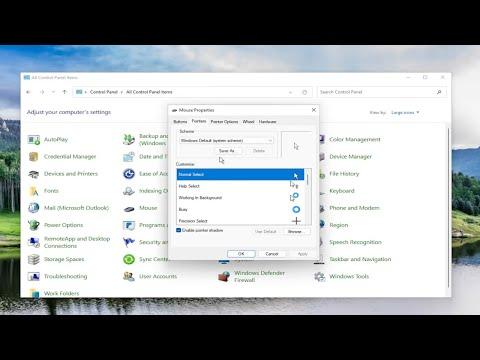I recently faced an issue with my custom cursor settings resetting every time I rebooted my Windows 11 PC. I had taken the time to select a custom cursor that matched my preferences perfectly, but to my frustration, each restart wiped out my settings and reverted to the default cursor. This problem started out as a minor annoyance, but over time it became increasingly inconvenient. I decided to tackle this issue head-on and find a solution.
I first noticed the problem when, after customizing my cursor and restarting my computer, I found the cursor had returned to the default design. This was puzzling and frustrating because I had meticulously chosen a cursor that made my workflow more enjoyable and efficient. After a few reboot cycles and multiple attempts to reset the cursor to my custom choice, I realized something was amiss with how Windows was handling these settings.
To address this problem, I began by delving into the Windows settings to ensure I was following the correct procedure for customizing the cursor. I navigated to Settings > Devices > Mouse > Additional mouse options, where I could change the pointer scheme. Everything seemed to be in order, but the issue persisted. I knew I needed a more thorough solution.
The next step was to explore whether any recent Windows updates or changes might be affecting the cursor settings. I checked for updates by going to Settings > Update & Security > Windows Update and made sure my system was fully updated. Surprisingly, there were no new updates pending, and the issue wasn’t due to a recent update.
Next, I suspected that there might be a problem with the way Windows handles cursor profiles or a conflict with other software. To investigate this, I created a new user profile on my PC to see if the issue persisted under a different account. This process involved going to Settings > Accounts > Family & other users > Add someone else to this PC, and then following the prompts to set up a new user account. When I logged into the new account and customized the cursor, I noticed that the settings stuck even after rebooting. This indicated that the issue might be specific to my original user profile.
With this information, I decided to troubleshoot my primary user profile. I started by clearing out unnecessary startup programs that might be conflicting with cursor settings. Using Task Manager (Ctrl + Shift + Esc), I reviewed and disabled unnecessary startup programs by going to the Startup tab. I rebooted my computer to see if this resolved the issue, but unfortunately, the custom cursor still reset.
Realizing that there might be a deeper issue, I considered restoring default settings for my profile. I went to Control Panel > Ease of Access Center > Make the mouse easier to use, and made sure no accessibility settings were interfering with the cursor configuration. After ensuring that all settings were correct, I still faced the same problem.
As a final attempt, I decided to delve into the registry to make adjustments manually. I knew that editing the registry could be risky, so I backed up my registry first by opening the Registry Editor (type “regedit” in the Start menu search bar, and press Enter). In the Registry Editor, I navigated to HKEY_CURRENT_USER > Control Panel > Cursors, where I looked for any anomalies or incorrect entries.
I noticed that there were multiple cursor schemes listed, and it seemed like my custom scheme was not being correctly applied. I edited the entries to reflect my custom cursor settings, saved the changes, and rebooted my PC. To my relief, the custom cursor settings persisted after the reboot.
Finally, I ensured that all relevant updates and drivers were up-to-date by using Device Manager to check for any driver updates that might be needed. I also made sure to keep my system software and applications current to avoid future issues.
In conclusion, by methodically approaching the problem—starting from the basic settings and moving through troubleshooting steps, including registry editing—I was able to fix the issue of my custom cursor resetting after reboot. If anyone else encounters this problem, I’d recommend going through these steps: check and adjust cursor settings, create a new user profile, disable conflicting startup programs, verify accessibility settings, and finally, if necessary, make careful adjustments in the Windows Registry.