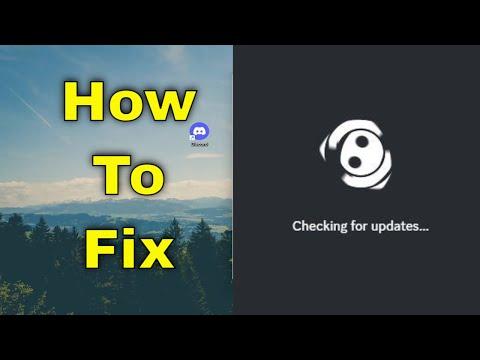I remember vividly the day when Discord decided to throw a wrench into my otherwise smooth day. It was a bright and sunny morning, and I had plans to catch up with friends and discuss some exciting new projects. I had been eagerly waiting for the new update to roll out, hoping it would bring fresh features and improvements. However, as I launched Discord, I was met with an unsettling sight: the application was stuck on “Checking for Updates.” The status bar seemed to be frozen, and no matter how many times I tried to restart the app or my computer, the problem persisted.
Initially, I thought it might just be a temporary glitch. I figured it would sort itself out soon, but as the minutes turned into hours, my frustration grew. I tried various methods like restarting the app, clearing the cache, and even reinstalling Discord, but nothing worked. I was beginning to feel helpless. It was time to get serious about finding a solution.
I started by checking Discord’s official support resources. I found that this issue was not uncommon, and there were a number of potential fixes suggested. I decided to try them one by one, hoping that one of them would resolve my problem.
First, I checked my internet connection. Sometimes, a slow or unstable connection can cause issues with apps that require constant online access. I made sure my Wi-Fi was working properly and even switched to a wired connection to rule out any connectivity issues. Unfortunately, this didn’t fix the problem. I was still staring at the dreaded “Checking for Updates” screen.
Next, I looked into whether there were any known outages or server issues with Discord. I visited websites like Downdetector and checked social media for any reports of widespread problems. It turned out that there weren’t any major outages reported at that time, so I ruled this out as the cause of my problem.
Determined to fix the issue, I moved on to checking Discord’s settings and configuration files. I navigated to the Discord folder on my computer and found that there were some corrupted files. To address this, I decided to clear the cache and local storage data. I deleted the Cache and Local Storage folders within the Discord application data directory. After doing this, I restarted my computer and tried opening Discord again. Still, the app was stuck on “Checking for Updates.”
Realizing that clearing the cache didn’t work, I then tried updating Discord manually. I went to Discord’s official website and downloaded the latest version of the installer. I ran the installer, hoping it would overwrite the existing files and fix the issue. After the installation process was complete, I launched Discord, but to my dismay, it was still stuck on checking for updates.
Feeling like I was running out of options, I decided to dig deeper into potential conflicts with other software. I had recently installed a new antivirus program, so I temporarily disabled it to see if it was interfering with Discord’s update process. After disabling the antivirus, I tried to update Discord again. Unfortunately, this didn’t solve the issue either.
At this point, I thought about other possible solutions, and one thing came to mind: Discord’s automatic update system might be encountering issues due to permissions. I checked the application’s permissions and ensured that Discord had full access to the necessary files and system resources. I also ran Discord as an administrator, which sometimes resolves issues related to permissions and updates. Despite my efforts, the problem persisted.
It was then that I decided to reach out to Discord’s support team directly. I submitted a detailed report of my issue, including the troubleshooting steps I had already attempted. To my relief, I received a prompt response from their support team. They suggested a few more advanced troubleshooting steps, including checking for conflicts with system services and verifying the integrity of system files.
Following their advice, I ran the System File Checker (SFC) tool to repair any corrupted system files. I also checked the Windows Event Viewer for any error logs that might provide more insight into the issue. After making these adjustments and running some additional diagnostics, I tried launching Discord again. This time, I was greeted with the familiar home screen, and the application was no longer stuck on “Checking for Updates.”
The resolution came as a huge relief. I was finally able to reconnect with my friends and discuss the exciting new features and projects. The whole experience was a reminder of how frustrating technical issues can be, but also how satisfying it is to resolve them.
In the end, fixing the Discord “Checking for Updates” issue required a combination of patience, methodical troubleshooting, and a bit of help from Discord’s support team. It taught me the importance of staying calm and persistent when facing technical difficulties. If anyone else finds themselves in a similar situation, I would suggest following a similar approach: start with basic troubleshooting, check for any conflicts or issues, and don’t hesitate to seek support if needed.