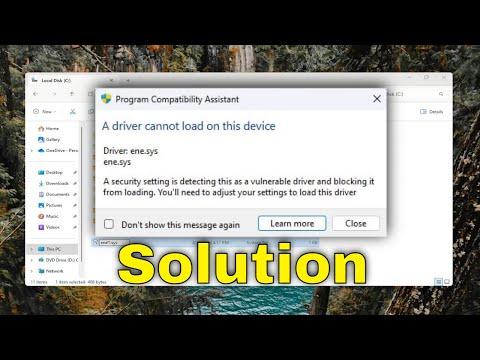A few weeks ago, I was working on an important project when my computer suddenly crashed. At first, I didn’t think much of it, assuming it was just a temporary glitch. However, when I restarted my PC, I was greeted with a blue screen and an error message pointing to ‘ene.sys.’ I had no idea what this file was or why it was causing such a problem, but I knew I had to address it quickly. The error persisted through several restarts, and my frustration grew.
The first thing I did was search for information on the ‘ene.sys’ driver error. I found out that ‘ene.sys’ is a driver associated with ENE Technology, a company known for its hardware components like card readers and keyboards. The error typically indicates that there is a problem with this particular driver, which can cause system instability or crashes. I understood that to fix this issue, I needed to address the driver itself, but the path to resolving this wasn’t immediately clear.
I started by checking the Device Manager. I hoped that there might be an option to update or reinstall the driver from there. I opened the Device Manager by right-clicking on the Start button and selecting it from the list. From there, I looked for any devices with a warning icon. Sure enough, I found that the ‘ENE Technology’ device had a yellow exclamation mark next to it. This confirmed that there was an issue with the driver.
My first step was to try updating the driver. I right-clicked on the problematic device and selected ‘Update driver.’ Windows then prompted me to choose between searching automatically for updated driver software or browsing my computer for driver software. I opted for the automatic search, hoping that Windows might find a newer version of the driver that could resolve the issue. The system searched for a while but ultimately informed me that the best driver software was already installed. This was not the solution I was looking for.
Next, I decided to uninstall the driver. I right-clicked on the ‘ENE Technology’ device again, but this time, I chose ‘Uninstall device.’ A dialog box appeared asking me to confirm the uninstallation and whether I wanted to delete the driver software for this device. I selected the option to delete the driver software, hoping that when I rebooted my PC, Windows would reinstall the driver automatically with a fresh copy.
After uninstalling the driver, I restarted my computer. Upon reboot, Windows attempted to reinstall the driver, but the error persisted. It seemed clear to me now that something more profound was wrong, so I needed to take further action. I decided to check for any recent Windows updates that might be related to driver support.
I navigated to Settings, then to Update & Security, and selected Windows Update. I clicked ‘Check for updates’ and waited for Windows to search for any available updates. To my relief, there were several updates pending, including one for system firmware. I installed all of them, hoping that these updates would address the issue.
Once the updates were installed, I restarted my computer again. However, the ‘ene.sys’ driver error remained, and I felt increasingly frustrated. At this point, I knew I had to take a more advanced approach. I decided to use System File Checker (SFC) and Deployment Imaging Service and Management Tool (DISM) to scan and repair any corrupted system files that could be causing the issue.
I opened Command Prompt as an administrator by right-clicking on the Start button, selecting ‘Command Prompt (Admin),’ and then typing ‘sfc /scannow’ into the Command Prompt window. This command started the system file checker utility, which scanned for and attempted to repair any corrupted system files. The process took some time, and once it was finished, the utility reported that it had found and repaired some files.
After running SFC, I decided to follow up with DISM to ensure that the Windows image was healthy. In the same Command Prompt window, I typed ‘DISM /Online /Cleanup-Image /RestoreHealth’ and pressed Enter. This command checked for corruption in the Windows image and attempted to repair any issues it found. The process took a while, and it seemed to resolve some underlying problems.
With both SFC and DISM complete, I restarted my computer once more. To my surprise, the ‘ene.sys’ driver error was no longer present. My system seemed stable, and I was able to continue working on my project without further issues.
Reflecting on the experience, I realized that dealing with driver errors can be quite challenging. The key steps I took included updating and reinstalling the driver, checking for Windows updates, and using built-in tools like SFC and DISM to repair system files. Each step was crucial in addressing the ‘ene.sys’ error, and while it took some time and effort, the resolution ultimately restored stability to my system.
If anyone else encounters a similar issue, I would recommend following these steps carefully and methodically. It’s essential to be patient and systematic, as these problems can sometimes be complex and require a bit of troubleshooting to resolve effectively.