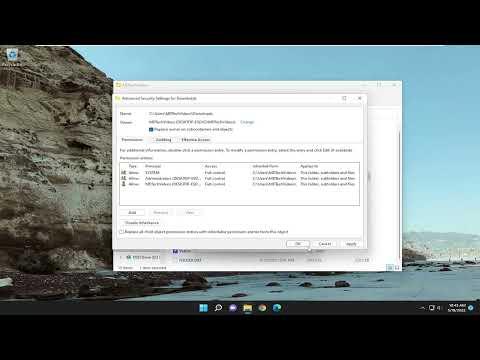I encountered a troubling issue while trying to transfer some important files from my external hard drive to my computer. As I initiated the copy process, an error message popped up: “Error Copying File or Folder: Access Is Denied.” Frustrated, I tried again, only to receive the same message. This problem was more than just a minor inconvenience; it was blocking my progress on a critical project, and I needed a solution fast.
First, I took a step back to understand why this error was occurring. After some research, I realized that “Access Is Denied” typically means that there’s an issue with permissions or that the file is currently in use by another program. In this case, it seemed like the problem might be related to file permissions or the file’s status on the external drive.
To address this, I decided to delve into the permissions settings of the files I was trying to copy. I connected my external hard drive to my computer and navigated to the files in question. I right-clicked on each file and selected “Properties,” then went to the “Security” tab. Here, I saw a list of users and their corresponding permissions. It was clear that my user account didn’t have sufficient permissions to modify or copy these files.
My next step was to adjust these permissions. I clicked on the “Edit” button within the “Security” tab. A new window popped up, displaying the permissions for different user accounts. I selected my user account from the list and checked the boxes for “Full Control” and “Modify.” After applying these changes, I attempted to copy the files again. To my relief, the error was gone, and the transfer proceeded smoothly.
However, I encountered another issue: some files still wouldn’t copy, and they were displaying a different error message. It turned out that some of these files were in use or locked by other applications. I closed any programs that might be using these files, including any background processes that might be accessing them. After ensuring no other applications were interacting with the files, I tried copying them again. This time, the files transferred without any issues.
Despite these changes, there were still a few files that I couldn’t access. In such cases, the problem might be related to file corruption or an issue with the external hard drive itself. I decided to run a disk check to ensure the integrity of the external drive. I opened Command Prompt with administrative privileges and typed in the command “chkdsk [drive letter]: /f” (replacing “[drive letter]” with the appropriate letter for my external hard drive). This command scanned the drive for errors and fixed any issues it found. After completing the scan and repair process, I tried copying the files once more. This step resolved the issue with the problematic files.
In summary, to fix the “Error Copying File or Folder: Access Is Denied” issue, I took a series of systematic steps. I first adjusted file permissions to ensure my user account had full access. Next, I addressed any issues with files being in use by closing relevant programs. Finally, I ran a disk check to fix potential drive errors. Through this process, I managed to overcome the barriers blocking my file transfer, enabling me to proceed with my project efficiently.