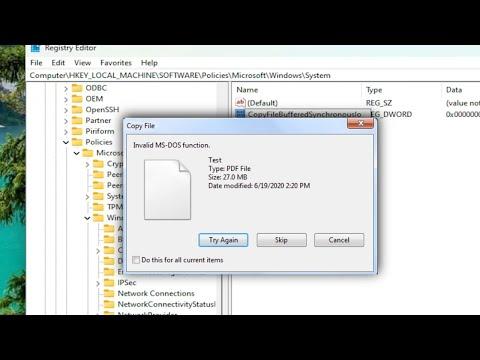I remember the frustration I felt when I first encountered the “Invalid MS-DOS Function” error while trying to copy or delete files on my Windows system. It seemed like a minor task, something I had done countless times before without any issue, but suddenly, this simple operation became a major hurdle. It was particularly annoying because it happened on multiple files and folders, making it clear that something was fundamentally wrong. My initial reaction was a mix of confusion and irritation—why was this happening, and how could I resolve it?
The error message “Invalid MS-DOS Function” is often linked to issues with file paths or the file system itself. I noticed that this error popped up in different scenarios: when trying to move files around, delete them, or even when I was simply attempting to rename a file. Each time, the message would halt my progress and leave me stumped. It was clear that I needed a solution, but the error seemed to be stubbornly resistant to the usual fixes.
I started by checking the file paths. It occurred to me that the problem might be related to the length of the path or the structure of the directory. Windows has a limit on the length of file paths, and if the path exceeds this limit, it can cause errors. I was working with a lot of files nested within multiple folders, so it was possible that the path length had become problematic. To address this, I tried shortening the file path by moving the files to a higher-level directory. This often involved renaming folders and files to make the path shorter and more manageable. After making these changes, I attempted the file operations again, but the error persisted, which suggested that the issue was not solely related to path length.
Next, I considered the possibility of file corruption or issues with the file system itself. I ran a check disk operation to scan for errors. In Windows, this can be done by opening Command Prompt and running the command chkdsk /f. This command checks for file system errors and attempts to fix them. I followed the on-screen instructions and allowed the system to complete the scan. The tool found some issues and corrected them, but unfortunately, this didn’t resolve the problem entirely.
With file system errors ruled out, I focused on the possibility of permission issues. Sometimes, the “Invalid MS-DOS Function” error can be caused by insufficient permissions to perform certain actions on files or folders. I checked the permissions of the files and folders in question by right-clicking them, selecting “Properties,” and navigating to the “Security” tab. Here, I verified that my user account had full control over the files. If it didn’t, I adjusted the permissions accordingly. Despite this, the error remained unresolved.
Realizing that the problem might be more deeply rooted, I decided to check for issues with the Windows registry. The registry can sometimes become corrupted or misconfigured, leading to various system errors. I used a reputable registry cleaner tool to scan for and fix any registry issues. This tool identified a few problems and corrected them, but once again, the persistent “Invalid MS-DOS Function” error was still there, refusing to be eradicated.
As a last resort, I thought about performing a system file check. Windows has a built-in tool called System File Checker (SFC) that can scan for and repair corrupted system files. I opened Command Prompt with administrative privileges and ran the command sfc /scannow. The tool went through a thorough scan of the system files and replaced any corrupted files it found. This process took some time, but after completing it, I was hopeful that the problem might be fixed. Unfortunately, even after this step, the error continued to appear.
Feeling quite frustrated, I turned to more advanced troubleshooting steps. I decided to use a third-party file management tool to see if it could bypass the error. I found that some of these tools offer more robust handling of file operations and might be able to circumvent issues that Windows Explorer couldn’t handle. Using one of these tools, I was able to successfully copy and delete the files that had been causing trouble.
Although this workaround was effective, it wasn’t the ideal solution. I wanted to address the root cause of the problem rather than relying on a workaround. So, I decided to back up all important files and consider a fresh installation of Windows. I hoped that a clean installation would resolve any underlying issues that were causing the persistent errors. I backed up my files to an external drive and then proceeded with the installation.
After reinstalling Windows, I tested the file operations again, and to my relief, the “Invalid MS-DOS Function” error no longer appeared. The fresh installation resolved the issue, and I was finally able to copy, delete, and manage my files without any problems. It was a tedious and time-consuming process, but it ultimately fixed the issue.
Reflecting on the experience, I learned a lot about troubleshooting Windows errors. While the error was frustrating and seemed insurmountable at times, following a systematic approach to diagnosing and fixing the problem eventually led to a resolution. The key was persistence and a willingness to explore various solutions until finding the one that worked.