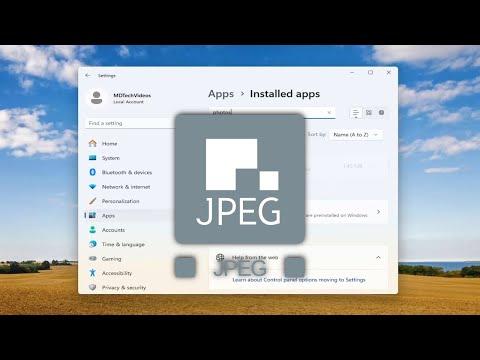When it comes to troubleshooting JPEG files that refuse to open on Windows 11, the issue can stem from a variety of sources, and addressing it might require a systematic approach. Here’s how I navigated this issue and ultimately resolved it.First, I started by checking if the problem was with the specific JPEG file or with the system’s ability to open any JPEG files. To do this, I tried opening different JPEG files using various applications. If only one file wasn’t opening, it might be corrupted. In this case, I attempted to open the file on another device to confirm whether the problem was with the file itself or my computer. If it opened on another device, the issue was likely with my Windows 11 setup.Next, I ensured that my default photo viewer application was functioning properly. On Windows 11, the default application for viewing JPEG files is typically the Photos app. I checked if this app was up to date by going to the Microsoft Store and looking for updates for the Photos app. If an update was available, I installed it. If the Photos app itself seemed problematic, I considered resetting or reinstalling it. To reset it, I navigated to Settings > Apps > Apps & features, found the Photos app, clicked on it, and selected the ‘Advanced options’ link where I chose to reset the app. This often resolved issues related to the app’s functionality.Another step involved checking if there were any system updates pending. Sometimes, outdated system files or software can cause compatibility issues. I went to Settings > Windows Update and checked for any available updates. Installing the latest updates might fix underlying issues with system components responsible for handling JPEG files.I also explored the possibility of corrupt system files being the culprit. To do this, I ran the System File Checker tool. I opened Command Prompt as an administrator and typed the command sfc /scannow, then pressed Enter. This process took a few minutes, and if the tool found and repaired any corrupted system files, it could potentially resolve the issue of JPEG files not opening.If these steps didn’t resolve the problem, I then considered whether the issue might be related to file associations. I checked the file associations settings by going to Settings > Apps > Default apps and scrolled down to ‘Choose default apps by file type’. I looked for the .jpg and .jpeg file extensions and ensured that the Photos app or another image viewer was set as the default application. If it wasn’t, I updated the default settings to ensure that JPEG files would open with the intended application.In some cases, third-party software might interfere with file handling. I uninstalled any recently added or updated image editing software that might conflict with the default file handling settings. After uninstalling the suspicious software, I rebooted my computer and tried opening the JPEG file again to see if the problem was resolved.If the problem persisted, I considered whether the JPEG files themselves might be damaged. To address this, I used a file repair tool designed for JPEG files. There are several tools available online that can repair corrupted JPEG files, and I selected a reputable one to scan and attempt to repair the file. After following the instructions provided by the tool, I tried opening the repaired file to see if it resolved the issue.Lastly, if none of these solutions worked, I looked into alternative image viewing software. Sometimes, the issue might be with the Photos app or the built-in capabilities of Windows 11. I downloaded and installed a third-party image viewer, such as IrfanView or FastStone Image Viewer, to see if it could open the JPEG file. If the third-party viewer worked, it indicated that the issue was likely with the Photos app or the default image viewer settings.By systematically working through these steps, I was able to identify and resolve the issue of JPEG files not opening on Windows 11. Whether it was updating the Photos app, adjusting default app settings, repairing corrupted files, or using alternative software, each step brought me closer to the ultimate solution. The process required patience and a bit of troubleshooting, but ultimately, I managed to fix the problem and get my JPEG files opening smoothly again.
How to Fix Jpg or JPEG File Not Opening on Windows 11 [Solved]