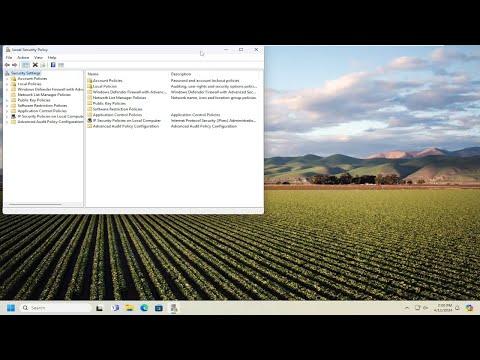I remember vividly the frustration I felt when I first encountered the problem of missing Local Security Policy options on my Windows machine. It all started on a regular workday when I was troubleshooting some network issues. I needed to adjust certain security settings to ensure our systems were compliant with the company’s policies. Normally, accessing the Local Security Policy editor would be straightforward, but this time, when I attempted to open it, I was met with an unsettling realization: the Local Security Policy options were simply not there.
Initially, I thought it might be a temporary glitch. I restarted my computer and tried again, but the problem persisted. It wasn’t just that the Local Security Policy options were missing; the entire Local Security Policy Editor was nowhere to be found. My first instinct was to check if the feature was somehow disabled or if there was a problem with my user account permissions. After a few checks, I confirmed that my account had the necessary administrative privileges and that the feature should indeed be accessible.
Frustration set in as I realized this wasn’t just a simple glitch but a more significant issue. I knew I had to find a solution quickly since these security settings were critical for maintaining the integrity and safety of our network. I turned to online forums and tech support communities for help. The suggestions ranged from straightforward fixes to more complex troubleshooting steps. Determined to solve the problem, I decided to systematically address potential causes.
My first step was to verify that the Local Security Policy Editor had not been disabled by any recent updates or system changes. I checked the system update history and discovered that there had indeed been several updates installed around the time the problem first appeared. I decided to rollback these updates to see if that might resolve the issue. Unfortunately, reverting the updates did not bring back the missing options.
Next, I focused on the possibility that some system files might be corrupted or missing. I ran the System File Checker (SFC) tool, which is designed to scan and repair corrupted system files. To do this, I opened Command Prompt as an administrator and executed the command sfc /scannow. The scan took some time, but once it was completed, it reported that some files had been repaired. I restarted my computer with high hopes, but the Local Security Policy options were still missing.
Realizing that the problem might be more complex, I turned my attention to Windows features and components. I checked whether the Local Security Policy Editor had been inadvertently removed or disabled. I went to the Control Panel, navigated to “Programs and Features,” and selected “Turn Windows features on or off.” I scanned through the list, but the Local Security Policy Editor was not listed there, which was a clear indication that it wasn’t just a matter of enabling a feature from the list.
My next approach involved using the Group Policy Editor, which sometimes provides similar functionalities to the Local Security Policy Editor. I opened the Group Policy Editor by typing gpedit.msc in the Run dialog. The Group Policy Editor appeared, but I noticed that it too had some options missing. This led me to believe that the issue might be related to a broader problem with the system configuration or corruption.
To tackle this, I decided to perform a repair installation of Windows. This process involves reinstalling Windows without affecting personal files and applications. I downloaded the latest Windows ISO file from the Microsoft website and created a bootable USB drive. I booted from the USB drive and selected the option to repair my computer. This process was quite time-consuming but ultimately successful. After the repair installation, I was relieved to find that the Local Security Policy options were restored.
While this approach worked for me, I realized that it might not always be the most practical solution for everyone. Therefore, I also looked into alternative methods for those who might face similar issues but prefer less invasive solutions. One such method involved checking for and installing any pending updates, as these might sometimes fix bugs and restore missing features. Another method was to perform a system restore to a point before the issue began, which can sometimes resolve problems caused by recent changes or updates.
In conclusion, dealing with the missing Local Security Policy options on Windows can be a frustrating experience, but with a systematic approach, it’s possible to find a solution. From troubleshooting system files to performing a repair installation, each step brought me closer to resolving the issue. I hope my experience and the solutions I’ve shared can help others who find themselves in a similar predicament.