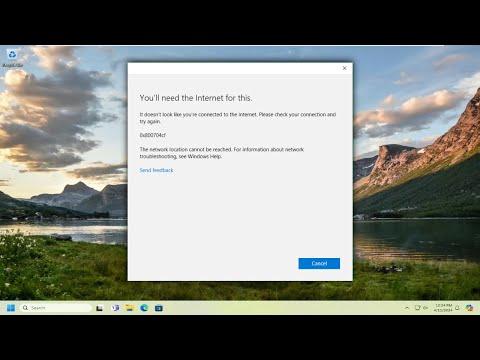I recently encountered a frustrating problem with my Windows 11 PC. I was trying to download an app from the Microsoft Store when an error message popped up: “Error Code 0x800704cf”. This was the first time I had seen this code, and it left me scratching my head. I immediately began searching for solutions, but I needed to delve deeper to find the ultimate fix for this issue.
I first noticed the problem when I was trying to download an application for a project I was working on. The download stalled midway, and the error code appeared. It seemed like the connection to the Microsoft Store was failing, but my internet connection was working perfectly fine. I checked my network settings, restarted my router, and even tried different networks, but nothing seemed to work.
Next, I delved into various online forums and support pages, where I found that this error code usually indicates a problem with network connectivity or issues with the Microsoft Store app itself. To tackle the problem, I decided to try several troubleshooting steps one by one.
The first step I took was to reset the Microsoft Store cache. I opened the Command Prompt as an administrator and ran the command “wsreset.exe”. This command is designed to clear the cache of the Microsoft Store and can resolve many issues related to app downloads and installations. After running the command, I waited for the process to complete and then restarted my computer. I hoped that this would fix the problem, but the error persisted.
I then turned my attention to the network settings. I checked if the network adapter was functioning properly and updated its driver. I went to the Device Manager, located the network adapter, and selected the option to update the driver. After the update, I restarted my PC once again and tried accessing the Microsoft Store. Unfortunately, the error code 0x800704cf was still there.
Realizing that the issue might be related to Windows Update components, I decided to run the Windows Update Troubleshooter. I navigated to the Settings app, selected “Update & Security,” and then clicked on “Troubleshoot.” I ran the Windows Update Troubleshooter, which checked for any issues with Windows Update and attempted to fix them. Despite the troubleshooting process finding and fixing some minor issues, the original problem with the Microsoft Store remained unresolved.
At this point, I decided to delve deeper into the issue and consider other potential solutions. I found a suggestion that involved resetting the Microsoft Store app. I navigated to “Settings” and then to “Apps & features.” In the list of installed apps, I found the Microsoft Store and selected the “Advanced options.” Here, I chose the option to reset the app. This process essentially reinstalled the Microsoft Store app and reset its settings to default. After completing this step, I restarted my computer once more.
Still, the error code 0x800704cf reappeared. I realized that I might need to take more drastic measures. One common solution for various Windows errors involves checking and repairing system files. I ran the System File Checker tool by opening the Command Prompt as an administrator and executing the command “sfc /scannow.” This command scans for corrupted system files and attempts to repair them. The scan completed successfully, but the issue with the Microsoft Store was still not resolved.
As a final step, I decided to consider reinstalling the Microsoft Store app itself. I used PowerShell to uninstall and then reinstall the app. I opened PowerShell as an administrator and executed the command “Get-AppxPackage Microsoft.WindowsStore | Remove-AppxPackage” to remove the Microsoft Store. Afterward, I ran the command “Start-Process PowerShell -ArgumentList ‘Add-AppxPackage -Register “$($Env
)\SystemApps\Microsoft.WindowsStore_8wekyb3d8bbwe\AppxManifest.xml”‘ -Verb RunAs” to reinstall it. Following the reinstallation, I restarted my computer and tried accessing the Microsoft Store again.
To my relief, the error code 0x800704cf was finally resolved. The Microsoft Store was working correctly, and I was able to download and install apps without any issues. Reflecting on the process, I realized that resolving such technical problems often requires a combination of troubleshooting steps and persistence. Sometimes, the ultimate solution involves trying multiple approaches before finding the one that works.