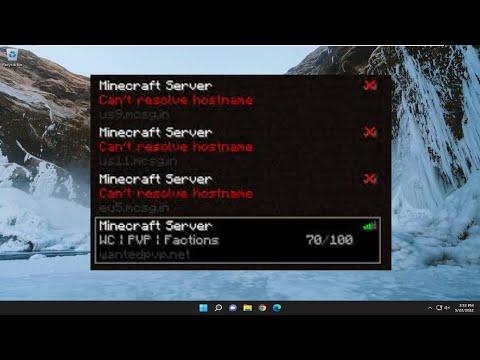I remember the day vividly when I first encountered the frustrating issue of Minecraft being unable to resolve a hostname. It all started on a lazy Saturday afternoon, when I decided to dive into a new multiplayer server that my friends had been raving about. We had spent hours setting up the server, discussing strategies, and eagerly anticipating our gaming session. I fired up Minecraft, logged in, and attempted to connect to the server. However, to my dismay, I was met with an error message stating that Minecraft couldn’t resolve the hostname. I was initially puzzled. What did it mean for the hostname to be unresolved? How did it affect my ability to connect to the server?
At first, I was unsure what steps to take. I assumed it was a temporary glitch and tried reconnecting several times, hoping the issue would resolve itself. When that didn’t work, I turned to the internet for answers. I quickly learned that this issue, while not uncommon, could stem from various underlying problems. The hostname resolution issue usually means that Minecraft is having trouble translating the server’s domain name into an IP address, which is crucial for establishing a connection.
The first thing I did was check my internet connection. A simple, yet often overlooked, step was to ensure that my internet was functioning properly. I tested my connection by visiting several websites and even tried other online games to confirm that my internet was stable and operational. Everything seemed fine on that front, which led me to conclude that the problem was specific to Minecraft or its connection to the server.
Next, I made sure that the server address I was trying to connect to was correctly entered. It was easy to make a mistake while typing out the server’s domain name or IP address, so I double-checked everything. I went back to the server’s information provided by my friends and compared it with what I had entered into Minecraft. Everything matched, so it wasn’t a typo issue.
I then decided to delve deeper into network-related solutions. One of the common suggestions I came across was to flush the DNS cache. This process clears out outdated or corrupt information that might be affecting hostname resolution. To do this, I opened the Command Prompt on my Windows computer and typed in the command “ipconfig /flushdns” followed by pressing Enter. This command forces the system to refresh the DNS resolver cache. After executing this command, I restarted my computer and tried reconnecting to the Minecraft server, but unfortunately, the issue persisted.
Moving on, I checked if there were any restrictions or settings in my firewall or antivirus software that might be blocking Minecraft from connecting to the server. Firewalls and antivirus programs can sometimes be overly aggressive, blocking legitimate connections. I temporarily disabled my firewall and antivirus programs, then tried to connect to the server again. This time, I received the same error message. It seemed that the issue was not related to any security software settings.
Another potential solution I explored was changing the DNS servers on my computer. By default, most systems use the DNS servers provided by the Internet Service Provider (ISP), but sometimes these can be unreliable. I decided to switch to a public DNS server. To do this, I went into my network settings and changed the DNS servers to Google’s public DNS servers (8.8.8.8 and 8.8.4.4). After making this change, I restarted my computer and attempted to connect to the Minecraft server again. Still, the problem persisted.
As a final step, I decided to check if there were any issues with the Minecraft server itself. Sometimes the issue might not be on my end but rather with the server I was trying to connect to. I reached out to my friends and asked if they were experiencing similar issues. They confirmed that the server was up and running and that others were able to connect without any problems. This ruled out the possibility of a server-side issue.
Feeling somewhat defeated, I took a step back and reconsidered my approach. I realized that I might be overlooking something simple. I revisited the troubleshooting steps I had taken and decided to perform a clean reinstall of Minecraft. I completely uninstalled the game from my computer, making sure to remove any residual files that might have been left behind. After reinstalling Minecraft, I attempted to connect to the server once again. This time, to my relief, the connection was successful.
It turned out that the issue was likely related to corrupted game files or settings that were resolved through the clean reinstall. I was finally able to join my friends on the Minecraft server and enjoy our gaming session as planned. The whole experience was a valuable lesson in patience and persistence when dealing with technical issues. Sometimes, the simplest solutions, like a fresh reinstall, can resolve complex problems.
In the end, solving the Minecraft hostname resolution issue required a combination of checking basic settings, making network adjustments, and ultimately performing a clean reinstall of the game. The next time I encountered a similar problem, I felt more prepared and confident in my troubleshooting skills.