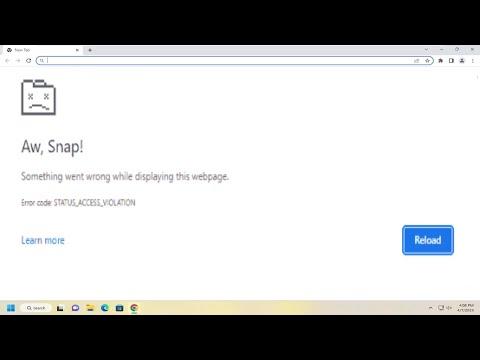I recently encountered a frustrating issue while using Google Chrome—an error known as STATUS_ACCESS_VIOLATION. This error can disrupt your browsing experience and hinder your productivity. Determined to resolve it, I embarked on a journey to find a solution. Here’s a detailed account of how I tackled the STATUS_ACCESS_VIOLATION error and how you can too.
The STATUS_ACCESS_VIOLATION error typically manifests as a crash or an unexpected closure of Chrome. It often appears with a cryptic message about accessing memory incorrectly, which can be confusing if you’re not familiar with technical jargon. To address this issue, I followed a structured approach that involved several troubleshooting steps.
First, I started by restarting Google Chrome. This might seem like a basic step, but sometimes a simple restart can resolve minor glitches or conflicts causing the error. I closed all open tabs and restarted the browser to see if the issue persisted. Unfortunately, the error reappeared, indicating that the problem was more complex than a temporary glitch.
Next, I proceeded with checking for updates. Chrome frequently releases updates to address bugs and improve performance. To check for updates, I clicked on the three vertical dots in the upper-right corner of the browser to access the menu, then navigated to “Help” and selected “About Google Chrome.” The browser automatically started checking for updates. If any updates were available, I installed them and restarted Chrome. This step is crucial as outdated software can sometimes lead to unexpected errors.
When updating didn’t solve the problem, I explored another potential solution: disabling extensions. Extensions can enhance functionality but sometimes interfere with the browser’s normal operation. To check if an extension was causing the error, I disabled all of them by going to the menu, selecting “More tools,” and then “Extensions.” I toggled off all extensions and restarted Chrome. If the error no longer occurred, I enabled each extension one by one to identify the culprit. Once I found the problematic extension, I either updated it or removed it completely.
Another significant step I took was clearing the browser’s cache and cookies. Over time, cached data and cookies can become corrupted or outdated, leading to various issues, including errors like STATUS_ACCESS_VIOLATION. To clear the cache and cookies, I went to the menu, selected “More tools,” then “Clear browsing data.” In the dialog that appeared, I selected “All time” as the time range and checked the boxes for “Cookies and other site data” and “Cached images and files.” After clearing the data, I restarted Chrome to see if the issue was resolved. This often helps in fixing issues related to corrupted or outdated data.
If clearing the cache and cookies didn’t resolve the issue, I looked into hardware acceleration. Hardware acceleration is a feature that allows Chrome to use your computer’s GPU to render graphics more efficiently. However, in some cases, it can cause issues like STATUS_ACCESS_VIOLATION. To disable hardware acceleration, I went to the menu, selected “Settings,” then “Advanced,” and under “System,” I toggled off the option for “Use hardware acceleration when available.” After making this change, I restarted Chrome to see if it made a difference.
Another effective method I tried was resetting Chrome settings to their default state. This step can resolve issues caused by misconfigurations or changes made to the browser’s settings. To reset Chrome, I went to the menu, selected “Settings,” then “Advanced,” and under “Reset and clean up,” I clicked on “Restore settings to their original defaults.” This action reset all settings and removed extensions and themes, so it’s important to reconfigure your preferences afterward.
If none of these solutions worked, I considered reinstalling Chrome. Reinstalling can address deeper issues that may not be resolved through other means. To do this, I first uninstalled Chrome from my computer. I made sure to back up any important bookmarks and settings before proceeding. After uninstalling, I downloaded the latest version of Chrome from the official website and installed it. This fresh installation often resolves persistent issues and provides a clean slate for the browser.
Throughout this troubleshooting process, I remained patient and methodical. Each step was taken with the understanding that the error could have multiple causes, and resolving it might require a combination of solutions. By systematically addressing each potential issue, I was able to identify and fix the root cause of the STATUS_ACCESS_VIOLATION error.
In conclusion, dealing with the STATUS_ACCESS_VIOLATION error in Google Chrome involves a series of steps aimed at addressing various potential causes. By restarting Chrome, updating the browser, disabling extensions, clearing cache and cookies, adjusting hardware acceleration, resetting settings, and, if necessary, reinstalling Chrome, you can effectively tackle this error. Although it can be a time-consuming process, each step brings you closer to resolving the issue and restoring your browsing experience. If you encounter this error, I encourage you to follow these steps and approach the problem methodically.