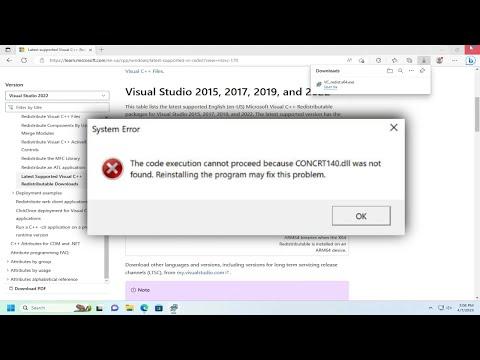It was a regular day, and I was deep into my work when suddenly, my computer froze. I restarted it, thinking it might just be a minor glitch, but as soon as it booted up, an error message appeared: “The code execution cannot proceed because concrt140.dll was not found.” I had never encountered this error before, and my initial confusion quickly turned into frustration. The message seemed like an obstacle I couldn’t immediately overcome, and it was preventing me from accessing crucial software I needed for a project.
I took a deep breath and decided to tackle this problem methodically. First, I needed to understand what concrt140.dll was and why its absence was causing issues. From my research, I learned that concrt140.dll is a Dynamic Link Library file associated with Microsoft Visual C++ Redistributable for Visual Studio 2015. This library contains code and data that multiple applications might need to run properly, so its absence can cause various software to malfunction.
The initial step in addressing the problem was to check if the file was genuinely missing. I searched my computer’s system directory for the file and, to my dismay, I couldn’t find it. I then turned my attention to the software that was triggering the error message. I needed to ensure that the software in question was compatible with my system and up-to-date. Sometimes, outdated versions of programs can cause these types of errors because they depend on libraries that are either missing or outdated.
Next, I downloaded and installed the latest version of the Microsoft Visual C++ Redistributable for Visual Studio 2015. The installation process was straightforward. I visited the official Microsoft website and found the download link for the Visual C++ Redistributable. I chose the appropriate version for my operating system—x86 for 32-bit systems and x64 for 64-bit systems—and began the installation.
After downloading the installer, I ran it and followed the on-screen instructions. The installation process took only a few minutes, and I was hopeful that this would resolve the issue. Once the installation was complete, I restarted my computer and tried running the software that had been giving me trouble. Unfortunately, the same error message appeared, which was disheartening.
Not ready to give up, I decided to delve deeper. I checked my system files and performed a System File Checker (SFC) scan. This tool scans and repairs corrupted system files, which might be interfering with the proper operation of my programs. To run the SFC scan, I opened the Command Prompt with administrative privileges and typed in the command sfc /scannow. The scan took a while to complete, and it identified and repaired several corrupted files. I restarted my computer once more, hopeful that this step might have fixed the issue.
Despite the repairs, the error persisted. I then considered that the problem might not just be the missing file but could involve other related issues or dependencies. To address this, I searched for any additional updates for Windows that could potentially resolve underlying compatibility issues. I accessed the Windows Update settings and checked for any available updates. After installing the latest updates, I restarted my computer and tested the software again. However, the error remained.
Determined to find a solution, I decided to take a different approach. I performed a clean reinstall of the software that was causing the error. I first uninstalled the program using the Control Panel, ensuring that all associated files and settings were removed. Then, I downloaded the latest version of the software from the official website and installed it afresh. This step often resolves issues related to missing or corrupt files by ensuring that all necessary components are properly installed.
With the fresh installation complete, I restarted my computer once more and launched the software. To my relief, the error message was gone, and the program ran smoothly. It seemed that reinstalling the software had fixed the problem.
Throughout this process, I learned a lot about troubleshooting software issues and the importance of keeping both your system and applications up-to-date. While encountering the error was frustrating, it provided an opportunity to better understand how various components of a computer system interact and how missing files can impact software performance. It also reinforced the importance of maintaining backups and regularly updating software to prevent such issues in the future.
In summary, fixing the “The code execution cannot proceed because concrt140.dll was not found” error involved a series of steps: verifying the missing file, installing or updating the Visual C++ Redistributable, running system scans, checking for Windows updates, and reinstalling the affected software. Each step brought me closer to resolving the issue, and in the end, I was able to get my software up and running again.