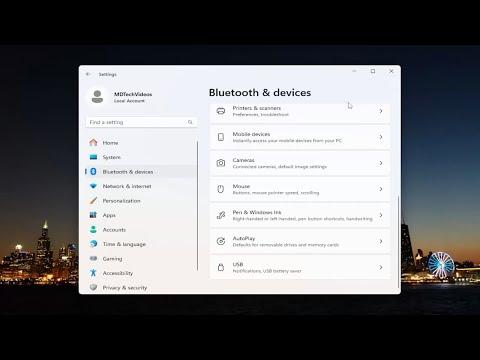It all started on a seemingly ordinary day when I decided to dive into a new project on my Windows 11 laptop. As I set up my workspace, I found myself increasingly frustrated. My touchpad gestures, which had always been so reliable, suddenly stopped working. I couldn’t swipe to switch between applications or use pinch-to-zoom. This issue was not only annoying but was affecting my productivity, and I was determined to find a solution.
I first tried the most basic troubleshooting step: a simple restart. I hoped that this would resolve the problem, as it often does with minor software glitches. Unfortunately, after restarting my laptop, the touchpad gestures still didn’t work. I was beginning to feel a sense of dread as I realized that this might require a more in-depth approach.
Next, I delved into the settings to see if anything had changed. I went to the “Settings” app, then navigated to “Devices,” and selected “Touchpad.” Here, I noticed that the options for gestures were still enabled. Despite this, none of the gestures were responsive. I decided to explore further, suspecting that the issue might be related to drivers or software.
I then opened the “Device Manager” to check the status of my touchpad driver. To do this, I right-clicked on the Start button and selected “Device Manager.” I expanded the “Mice and other pointing devices” section and found my touchpad listed there. I right-clicked on it and chose “Update driver” to ensure that I had the latest version. I followed the prompts to search automatically for updated driver software. After the scan, it reported that I already had the best driver installed. However, the problem persisted.
Not willing to give up, I decided to uninstall and then reinstall the touchpad driver. I right-clicked on the touchpad device in Device Manager, selected “Uninstall device,” and checked the option to delete the driver software for this device. After uninstalling, I restarted my laptop, hoping that Windows would reinstall the driver automatically. When my laptop booted up, it indeed reinstalled the touchpad driver, but the gestures were still not working.
At this point, I considered that there might be a conflict or issue with the touchpad software. I remembered that many laptops come with additional touchpad software such as Synaptics or ELAN, which often have their own settings. I searched for any touchpad-specific software on my laptop and opened it. To my relief, I found that it had its own section for gestures and settings. I went through each setting carefully, ensuring that all gesture options were enabled. Despite this, there was no improvement.
Realizing that I needed to dig deeper, I searched online for solutions specifically related to Windows 11. I came across a forum where someone had encountered a similar issue and had resolved it by resetting their touchpad settings to default. Following their advice, I went back to the touchpad settings in Windows 11, and found an option to “Reset to default settings.” After doing this, I restarted my laptop once more, but unfortunately, this did not resolve the issue.
I decided to check for any recent Windows updates that might have affected the touchpad functionality. I went to “Settings,” then “Update & Security,” and checked for updates. Surprisingly, there was a pending update related to system stability. I installed it and restarted my laptop. This time, I was hopeful that the update might fix the problem. However, after the restart, the touchpad gestures were still not working.
At this stage, I was almost at my wit’s end but decided to try one final approach: a system restore. I accessed “Control Panel,” went to “Recovery,” and selected “Open System Restore.” I chose a restore point from a time when the touchpad gestures were working correctly and initiated the restore process. After the system restore was completed, my laptop rebooted, and to my immense relief, the touchpad gestures were finally working again.
In the end, it turned out that the issue was likely related to a recent update or change in settings that had caused the touchpad gestures to malfunction. By restoring my system to an earlier state, I was able to resolve the problem effectively. This experience taught me the value of systematic troubleshooting and the importance of keeping backups and restore points, just in case something goes awry.