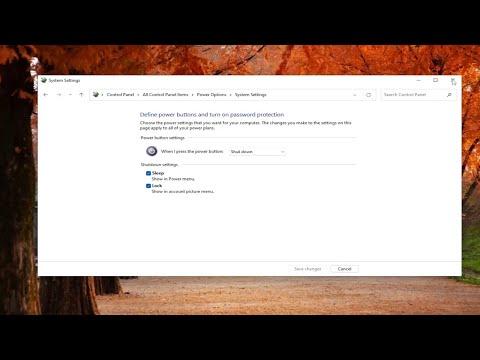It all started on a quiet afternoon when I was working from home, engrossed in a critical project. I was typing away, lost in the flow of creativity, when suddenly my Windows 11 PC shut down without warning. At first, I thought it was a fluke—maybe a brief power surge or a glitch. But as days went by, the problem persisted. My PC would randomly shut down, often losing unsaved work and causing disruptions during important tasks.
The first thing I did was to check the power supply. I ensured that all cables were securely connected and that the power outlet was functioning properly. Despite this, the issue continued. I then turned to the Windows Event Viewer, a tool I hadn’t used much before. To my dismay, it revealed various critical errors related to unexpected shutdowns, but provided no clear solution.
Determined to get to the bottom of this, I started researching online. I discovered that this is a common problem with several potential causes. It could be anything from hardware issues to software conflicts. The variety of potential causes only made it more daunting to pinpoint the exact problem.
I began by checking the temperature of my CPU and GPU using monitoring software. Overheating is a known culprit for random shutdowns, and I wanted to ensure my hardware wasn’t being pushed too hard. The temperatures seemed within safe limits, so overheating was ruled out. Next, I looked into the system’s power settings. Windows 11 offers a range of power options, and it was worth checking if any settings were causing the issue.
I went to the Control Panel and navigated to Power Options. I noticed that my PC was set to enter sleep mode after a period of inactivity. I decided to adjust these settings to see if it made a difference. I set the sleep mode to “Never” and disabled any hibernation settings. I hoped this would resolve the issue, but the problem persisted.
It was time to dive deeper into possible software issues. I ran a full system scan using Windows Defender to check for any malware that might be causing the shutdowns. The scan came up clean, which was a relief but didn’t solve my problem. Next, I checked for recent Windows updates and driver updates. Sometimes, outdated or incompatible drivers can lead to system instability.
I went to the Device Manager and looked through the list of installed drivers. I updated several drivers, particularly those related to the graphics card and chipset. I also ensured that Windows was fully up-to-date by checking for any pending updates. Even after updating everything, my PC continued to shut down unexpectedly.
Feeling frustrated, I decided to try a more hands-on approach. I opened the case of my PC to inspect the internal components. Dust buildup can sometimes cause overheating, so I carefully cleaned out the interior with compressed air. I also checked the RAM and reseated it to ensure a solid connection. While I was at it, I checked the connections of other internal components, like the hard drive and power supply cables. Everything seemed in order, but the shutdowns continued.
One evening, after another shutdown, I decided to look into the possibility of faulty hardware. I ran a memory test using Windows’ built-in Memory Diagnostic tool. The test revealed no issues with the RAM, which was a relief but didn’t solve the problem. Next, I tested the hard drive for errors using the CHKDSK command. Again, there were no significant issues reported.
With no clear solution in sight, I decided to perform a clean boot. This process starts Windows with a minimal set of drivers and startup programs, which can help identify if a background application is causing the problem. I followed the instructions to perform a clean boot and tested my PC for a few days. Unfortunately, the random shutdowns persisted, indicating that the issue wasn’t related to startup programs or services.
Finally, I considered the possibility of a deeper system issue. I backed up all my important files and decided to reset Windows 11 to its default settings. This process involves reinstalling the operating system while keeping personal files intact. I went through the reset procedure, hoping it would resolve any underlying software conflicts or corruption that might be causing the shutdowns.
After the reset, my PC seemed to be functioning normally for a while. However, after a few days, the unexpected shutdowns started again. It was clear that this was not a straightforward software issue. At this point, I reached out to a professional technician for a thorough hardware diagnostic. The technician discovered that the issue was related to a faulty power supply unit (PSU). The PSU was intermittently failing, which caused the random shutdowns.
With the PSU replaced, my PC began operating smoothly without any unexpected shutdowns. It was a relief to finally resolve the problem after so many attempts and troubleshooting steps. In hindsight, I realized that addressing the issue methodically and exploring various potential causes was crucial. From checking power settings and updating drivers to performing hardware diagnostics, each step contributed to identifying and solving the problem.
In the end, I learned that dealing with random shutdowns can be a complex process that involves checking both software and hardware aspects. Patience and persistence were key in resolving the issue, and I felt a great sense of accomplishment when my PC finally functioned without any interruptions.