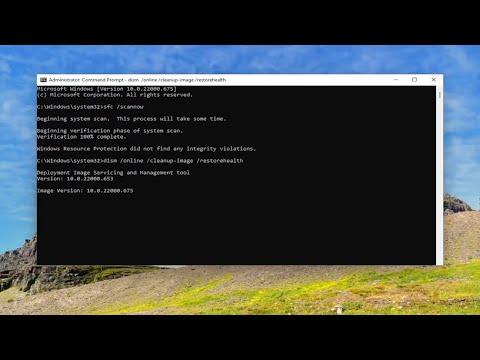When I encountered the Windows Update Error 0x800f080a on my computer, it was quite a frustrating experience. I was trying to update my system to get the latest security patches and features, but instead, I was greeted with this error code. It was clear that something was preventing the update from proceeding, and it took me a bit of time to figure out how to resolve it. Here’s a detailed guide on how I managed to fix this issue.Firstly, I made sure to restart my computer. It sounds simple, but sometimes a reboot can resolve many temporary glitches. After restarting, I checked if the update was still failing. Unfortunately, the error persisted, so I had to dig a bit deeper.Next, I ran the Windows Update Troubleshooter. To do this, I navigated to the Settings app by pressing the Windows key + I. From there, I went to Update & Security, and then to Troubleshoot. I selected “Additional troubleshooters” and found Windows Update in the list. Running this troubleshooter initiated a scan to detect any issues related to Windows Update. The troubleshooter did identify some issues, but it didn’t fix the problem automatically. Nevertheless, it was a good starting point.Since the troubleshooter didn’t solve the issue, I proceeded to clear the Windows Update cache. To do this, I needed to stop some services temporarily. I opened Command Prompt with administrative privileges by right-clicking on the Start menu and selecting “Command Prompt (Admin).” In the Command Prompt window, I entered the following commands to stop the Windows Update services:arduinoCopy codenet stop wuauserv
net stop cryptSvc
net stop bits
net stop msiserver
Stopping these services ensures that no updates are being processed while I clear the cache. After stopping the services, I navigated to the C:\Windows\SoftwareDistribution\ folder and deleted all the files inside it. This folder stores temporary update files, and deleting its contents forces Windows to download fresh update files.After clearing the cache, I restarted the services by entering these commands in the same Command Prompt window:sqlCopy codenet start wuauserv
net start cryptSvc
net start bits
net start msiserver
With the services restarted, I tried to run Windows Update again, but the error 0x800f080a still appeared. I knew I had to try something else.The next step I took was to use the System File Checker (SFC) tool to repair any corrupted system files. Again, I opened Command Prompt with administrative privileges. This time, I ran the following command:bashCopy codesfc /scannow
The SFC tool scanned the system for corrupted files and attempted to repair them. The scan took some time, and I had to be patient while it completed. Once the scan finished, I was advised to restart my computer to apply the repairs.After rebooting, I tried updating Windows once more, but the error persisted. I decided to use the Deployment Imaging Service and Management Tool (DISM) as the next step. This tool helps to fix issues with the Windows system image. I returned to Command Prompt and ran the following commands:mathematicaCopy codeDISM /Online /Cleanup-Image /RestoreHealth
The DISM tool began scanning the system for any issues and started repairing them. This process also took some time, and it was important not to interrupt it. Once DISM completed its operation, I restarted my computer and attempted to run the Windows Update again.Unfortunately, the error 0x800f080a still wasn’t resolved. I was getting a bit frustrated, but I decided to check if there were any pending updates for Windows Update itself. Sometimes, an update to the update system itself is necessary. I visited the Microsoft website and looked for any updates or patches related to Windows Update. I downloaded and installed any relevant updates, hoping this would fix the issue.I also made sure my system was not running out of storage space. Insufficient disk space can sometimes cause update errors. I checked my available storage and freed up some space by deleting unnecessary files and applications.After trying all these methods, if the error persisted, I considered performing an in-place upgrade. This process involves reinstalling Windows while keeping all personal files and applications intact. To do this, I downloaded the Windows Media Creation Tool from the Microsoft website and used it to perform the upgrade. This method essentially re-installs Windows while retaining my data, and it often resolves persistent update issues.Finally, after trying all these steps, I successfully managed to fix the Windows Update Error 0x800f080a. It required a combination of troubleshooting tools and patience, but I was able to get my system updated and functioning correctly again. Each step I took played a crucial role in resolving the issue, and I hope this guide helps anyone else facing a similar problem.
How To Fix Windows Update Error 0x800f080a [Tutorial]