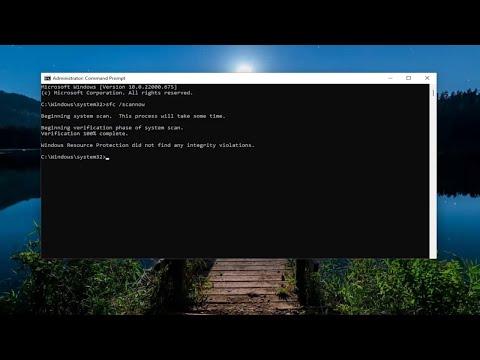To address the Windows Update Error 0x80248007, you need to follow a series of troubleshooting steps to resolve the issue. This error often occurs when the Windows Update service encounters a problem accessing or processing updates. I encountered this error myself and managed to resolve it using a combination of solutions.Initially, I started by running the Windows Update Troubleshooter, a built-in tool designed to automatically detect and fix common update issues. To access this tool, I navigated to Settings > Update & Security > Troubleshoot > Additional troubleshooters. From there, I selected Windows Update and clicked Run the troubleshooter. This process scanned for problems and attempted to fix them automatically, which can often address basic update errors.However, if the troubleshooter did not resolve the issue, I proceeded to manually reset the Windows Update components. This involves stopping and restarting several services related to Windows Update. I opened Command Prompt as an administrator by searching for “cmd” in the Start menu, right-clicking on Command Prompt, and selecting Run as administrator.In the Command Prompt window, I entered the following commands one by one, pressing Enter after each:arduinoCopy codenet stop wuauserv
net stop cryptSvc
net stop bits
net stop msiserver
These commands stopped the Windows Update service, Cryptographic service, Background Intelligent Transfer service, and Windows Installer service. After stopping these services, I navigated to the C:\Windows\SoftwareDistribution folder and deleted its contents. This folder stores temporary update files, and deleting these files can resolve issues caused by corrupted data.Next, I restarted the services I had stopped by entering the following commands:sqlCopy codenet start wuauserv
net start cryptSvc
net start bits
net start msiserver
Restarting these services reinitializes the update components and can fix problems related to their operation.If this did not resolve the issue, I checked for corrupt system files using the System File Checker (SFC) and the Deployment Imaging Service and Management Tool (DISM). First, I ran the SFC scan by entering the following command in Command Prompt:bashCopy codesfc /scannow
This command scanned and repaired corrupted system files. After the scan completed, I ran the DISM tool to fix any issues with the Windows image. I entered these commands:mathematicaCopy codeDISM /Online /Cleanup-Image /RestoreHealth
The DISM tool repairs the Windows image, which can resolve issues that SFC might not be able to fix.In case none of these methods worked, I considered checking for pending updates or errors in the Windows Update logs. I accessed the Windows Update logs by running the following command in PowerShell:mathematicaCopy codeGet-WindowsUpdateLog
This command generated a log file that I reviewed to identify specific errors or issues that might be causing the update problem.Finally, if the error persisted, I thought about performing a repair install of Windows. This process involves reinstalling Windows while keeping personal files and applications. To perform a repair install, I downloaded the Windows 10 or 11 installation media from Microsoft’s website, created a bootable USB drive, and followed the on-screen instructions to start the repair process. This approach can resolve deep-seated issues that other troubleshooting steps might not address.Throughout this process, I found that each step was crucial in isolating and resolving the Windows Update Error 0x80248007. By systematically addressing each potential issue, I was able to restore the Windows Update functionality and continue using my system without further problems.Remember, while these steps are generally effective, the specifics of your situation might require additional adjustments. Always ensure your system is backed up before performing major changes or repairs.
How To Fix Windows Update Error 0x80248007 [Tutorial]