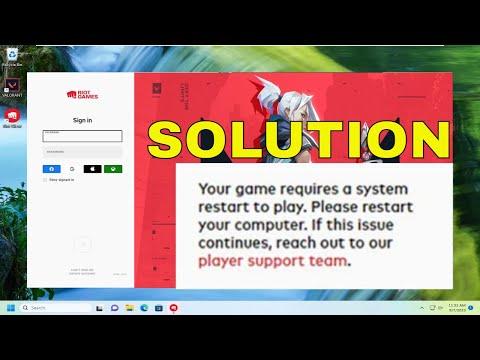It all started one evening when I was gearing up for a much-anticipated gaming session of Valorant. I was excited to dive into the action, having not played for a couple of days. After launching the game, an unexpected message popped up on my screen: “Your game requires a system restart to play.” At first, I thought it was a minor glitch, something that could be fixed with a simple restart. However, as I soon found out, this message was more than just a minor inconvenience.
I tried restarting my computer, but the problem persisted. Each time I attempted to launch Valorant, the same error message appeared. It was incredibly frustrating, especially considering that I had been looking forward to this gaming session all week. My initial instinct was to search online for a solution. I delved into various forums, read through countless troubleshooting guides, and tried out several suggestions, but nothing seemed to work.
My first attempt involved checking for updates. I made sure that both Valorant and my Riot Client were up to date. I also verified that my Windows operating system had the latest updates installed. Sometimes, outdated software can cause conflicts, so it made sense to start here. Unfortunately, despite ensuring that everything was current, the issue remained unresolved.
Next, I considered whether there might be a problem with my game files. Corrupted or missing game files can often lead to unexpected errors. I decided to use the Riot Client’s repair tool. This tool is designed to scan and fix any issues with the game files. It took some time, and I hoped that this would solve the problem. However, after the repair process was complete, I attempted to launch Valorant again, only to be met with the same frustrating message.
In my search for answers, I came across advice suggesting that background applications might be causing conflicts. It seemed plausible that some applications running in the background could interfere with Valorant’s ability to start properly. I closed all non-essential applications and performed a clean boot of my system. A clean boot involves starting Windows with a minimal set of drivers and startup programs. This can help identify if background software is causing the issue. Despite taking these steps, the error message persisted.
I then explored whether the issue could be related to administrative permissions. Sometimes, running an application with insufficient permissions can prevent it from functioning correctly. I right-clicked on the Valorant shortcut and selected “Run as administrator.” To my disappointment, the game still refused to launch, presenting the same error message.
At this point, I considered whether there might be a deeper issue with my system’s configuration or installation. I decided to perform a system file check. Windows has a built-in tool called System File Checker (SFC) that scans and repairs corrupted system files. I opened the Command Prompt as an administrator and ran the “sfc /scannow” command. This process took a while, and I hoped it would address any underlying issues that might be affecting Valorant. However, after completing the scan, the problem persisted.
I also checked for potential conflicts with my antivirus or firewall settings. Sometimes, security software can mistakenly block certain applications. I temporarily disabled my antivirus and firewall to see if this made any difference. With my security software turned off, I attempted to launch Valorant again. Unfortunately, the error message still appeared.
Feeling somewhat defeated, I decided to reach out to Valorant’s support team. I provided them with detailed information about the issue, including the error message and the steps I had already taken to try to resolve it. The support team responded promptly and provided a few additional troubleshooting steps that I hadn’t yet tried.
One of their suggestions was to check for any pending Windows updates that might not have been installed yet. Sometimes, updates that haven’t been fully installed can cause compatibility issues. I revisited the Windows Update settings and found a couple of updates that had been downloaded but not installed. I installed these updates and restarted my computer. When I launched Valorant afterward, I was thrilled to see that the game started up without the error message.
In addition, the support team advised me to make sure that my graphics drivers were up to date. Outdated drivers can sometimes cause problems with games. I visited the website of my graphics card manufacturer and downloaded the latest drivers. After installing them and restarting my computer, I found that Valorant launched without any issues.
In the end, resolving the “Your game requires a system restart to play” error involved a combination of updating my system, repairing game files, checking for conflicts, and ensuring that all software was current. It was a frustrating process, but it was ultimately satisfying to see the issue resolved. I learned that sometimes, seemingly simple errors can have complex causes, and it’s important to be patient and thorough in troubleshooting.
Reflecting on the experience, I realized that keeping both my system and software up to date is crucial for a smooth gaming experience. It’s easy to overlook updates and maintenance tasks, but they play a significant role in preventing issues like the one I encountered. With these lessons learned, I’m now better prepared to tackle any future problems that might arise and can enjoy my gaming sessions with greater confidence.