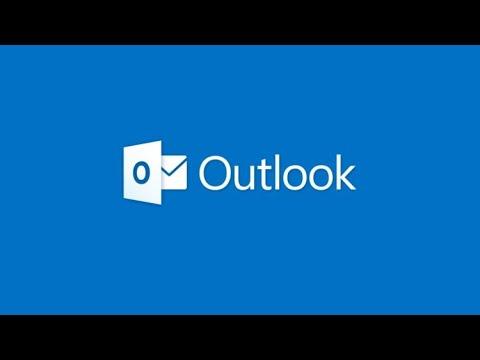I remember a few weeks ago, I was working on an important project with a tight deadline. I had just finished drafting a crucial email that required immediate attention from my colleague. After hitting send, I realized that it would be reassuring to confirm that my email had been read, especially since it contained key details that could significantly impact the progress of our project. I needed to know whether the recipient had actually seen my message, and this is when I encountered the problem of getting a read receipt in Outlook.
At first, I wasn’t entirely sure how to go about requesting a read receipt in Outlook. I had heard of read receipts before, but I hadn’t actually used them myself. My first instinct was to search online for a tutorial or guide. After a bit of searching, I found that Outlook has built-in features to request read receipts, which sounded perfect for my situation. The instructions seemed straightforward, but I wanted to make sure I understood the process completely so I could use it effectively.
I started by opening Outlook and composing a new email. As I was writing, I kept thinking about how crucial it was for me to confirm the recipient had read my email. I navigated to the “Options” tab in the ribbon at the top of the email window. This tab contains various settings for managing how your email is sent and received, and it’s where I needed to go to request a read receipt.
In the “Options” tab, I found a section called “Tracking.” Under this section, there were two checkboxes: one for requesting a read receipt and another for requesting a delivery receipt. I focused on the read receipt checkbox because it was specifically designed to notify me when the recipient had opened my email. I checked the box labeled “Request a Read Receipt.” This simple action would trigger an automatic notification when the email was opened by the recipient.
Feeling a bit more confident, I completed writing my email and sent it off. Now, I just had to wait for the recipient to read the message. I knew that the recipient’s email client needed to support read receipts for the feature to work properly. In some cases, the recipient might have the option to decline sending a read receipt, so I kept my expectations in check.
A few hours later, I received a notification indicating that the recipient had read my email. This notification appeared in my inbox, and it was a clear confirmation that my email had been viewed. The read receipt message included the date and time when the email was opened, which was incredibly useful for tracking the communication timeline.
In addition to confirming that my email had been read, I also learned that read receipts are a helpful tool for tracking important messages. However, I found that the effectiveness of read receipts can vary based on the recipient’s email settings. Some email clients might not support read receipts, or the recipient might have disabled the feature. Despite this, the process of requesting a read receipt in Outlook turned out to be quite simple and beneficial for my situation.
Overall, the experience taught me how to utilize Outlook’s read receipt feature effectively. It was reassuring to know that my important email had been read, and it provided me with peace of mind. The process of requesting a read receipt in Outlook involved a few straightforward steps: opening the email, navigating to the “Options” tab, and checking the “Request a Read Receipt” box. With these steps, I was able to gain confirmation on whether my email was seen by the recipient.
If you find yourself in a similar situation where you need to ensure that an email has been read, using Outlook’s read receipt feature can be a valuable tool. Just remember that the effectiveness of this feature might depend on the recipient’s email settings and client compatibility. It’s always a good idea to be aware of these factors when relying on read receipts for important communications.