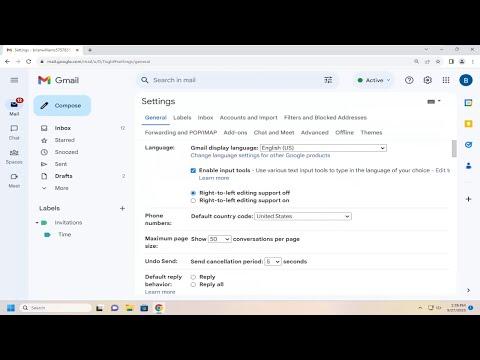When I first started using Gmail, I found myself constantly navigating through multiple pages of emails to find what I was looking for. Initially, it seemed like a minor inconvenience, but as my inbox continued to grow, the problem became more apparent. I wanted a way to make my email management more efficient, so I decided to look into how I could adjust the number of emails displayed per page. I figured this adjustment would streamline my workflow and make it easier to stay organized.
After some research and experimentation, I discovered the steps needed to increase or decrease the number of emails displayed per page in Gmail. It was a relatively simple process once I knew where to look, but it took me a bit of trial and error to get it right. Here’s a detailed account of how I managed to customize my Gmail settings to better suit my needs.
Firstly, I navigated to the Gmail website on my computer. I needed to make sure I was using a desktop or laptop, as changing this setting isn’t available through the mobile app. Once I logged in, I focused on locating the settings icon, which is represented by a gear symbol in the upper right corner of the Gmail interface. I clicked on this gear icon, and a drop-down menu appeared. I selected “See all settings” from this menu to access the full range of customization options.
In the settings menu, I was presented with several tabs. I clicked on the “General” tab, which houses various options related to the overall appearance and functionality of Gmail. As I scrolled through the options, I found a section labeled “Maximum page size.” This is where I could adjust the number of emails displayed per page.
Under the “Maximum page size” section, I saw a drop-down menu with several options ranging from 10 to 100 emails per page. I could easily select the number that best suited my needs. For a more manageable inbox, I decided to increase the number of emails displayed per page to 50. This would reduce the number of pages I had to navigate through, making it easier for me to find specific emails.
After selecting my preferred number of emails per page, I scrolled down to the bottom of the settings page and clicked on the “Save Changes” button. This step was crucial, as it applied the new settings and updated the Gmail interface accordingly. Without saving the changes, the adjustments I made wouldn’t take effect.
I was pleased to see that the number of emails displayed per page had changed as soon as the page refreshed. With 50 emails now visible on each page, I noticed a significant improvement in how quickly I could scan through my messages. This adjustment was particularly helpful for managing my larger inbox, and it made navigating my emails much more efficient.
However, if you prefer to decrease the number of emails displayed per page, the process is just as straightforward. You would follow the same steps: access the settings menu, go to the “General” tab, and locate the “Maximum page size” section. This time, you would choose a smaller number from the drop-down menu. For instance, if you prefer to see only 25 emails per page, you would select that option and then save the changes.
Adjusting the number of emails per page can have a significant impact on your email management experience. By increasing the number of emails displayed, you can reduce the frequency with which you need to click through pages, which can be particularly helpful for users with busy inboxes. Conversely, decreasing the number of emails per page can make it easier to focus on a smaller batch of messages, which might be beneficial for users who prefer a more detailed view of their emails.
Through this process, I learned that Gmail offers a great deal of flexibility in customizing the user experience. Small adjustments, like changing the number of emails displayed per page, can make a noticeable difference in how efficiently you manage your inbox. This feature is just one example of how Gmail allows users to tailor their email experience to better fit their individual needs and preferences.
Overall, making this adjustment was a simple yet effective way to enhance my email management. Whether you need to handle a large volume of emails or prefer a more focused view, the ability to customize the number of emails displayed per page can significantly improve your Gmail experience.