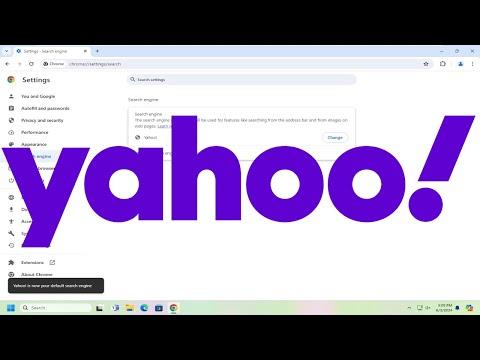It all started on a regular Tuesday morning. I was sitting at my desk, sipping my coffee, and trying to get through my ever-growing to-do list. As usual, I opened Google Chrome to start my day. My intention was simple: to check my emails, catch up on some news, and start working on a project. But today was different. As I typed a query into the address bar, I noticed that the search results came from Google, which wasn’t unusual, but it got me thinking about a recent conversation I had with a friend who swore by Yahoo! Search. Curious, I wondered if I could set Yahoo! as my default search engine on Chrome. I decided to delve into the task to make Yahoo! my primary search tool.
First, I had to get a clear understanding of how to set a different search engine in Google Chrome. I recalled that this process generally involved navigating through the settings menu, but I needed to be sure. After a quick online search, I found the step-by-step guide on how to do it. It seemed relatively straightforward, but I wanted to ensure I followed each step carefully to avoid any mishaps. I discovered that setting Yahoo! as the default search engine required a few specific actions, which I would need to execute precisely.
I began by opening Google Chrome and clicking on the three vertical dots in the upper-right corner of the browser window. This was the menu button that would lead me to the settings. From there, I selected “Settings” from the dropdown menu, which took me to a new page filled with various options. My goal was to find the “Search engine” section, which would allow me to manage my search engines and set Yahoo! as the default.
Once in the “Search engine” section, I saw the option labeled “Manage search engines and site search.” Clicking on this brought me to a page where I could see all the search engines currently listed in Chrome. Yahoo! was not among the default options, so I had to add it manually. I clicked on the “Add” button, which opened a form where I needed to input some information to add Yahoo! Search as a new search engine.
I carefully filled out the form with the following details: for the “Search engine” name, I entered “Yahoo!” For the “Keyword,” I used “yahoo.com” since this would be the keyword Chrome would use to identify Yahoo! as the search engine. Finally, for the “URL with %s in place of query,” I entered the Yahoo! Search URL with the correct placeholder for search terms. This URL looked like “https://search.yahoo.com/search?p=%s“. After entering these details, I clicked “Add,” and Yahoo! Search was now listed among the search engines.
The next step was to make Yahoo! the default search engine. I found Yahoo! in the list of search engines and clicked on the three vertical dots next to it. This action revealed a menu with the option to “Make default.” I selected this, and Yahoo! was now set as my default search engine in Chrome. To ensure everything was working as expected, I performed a test search. I typed a query into the address bar and saw that the search results were now provided by Yahoo! rather than Google.
This process, while simple, required a bit of attention to detail. By carefully following each step, I was able to make Yahoo! my default search engine in Google Chrome. It was a small change, but it made me feel more in control of my browsing experience. The satisfaction of knowing I had customized my browser to fit my preferences was quite fulfilling.