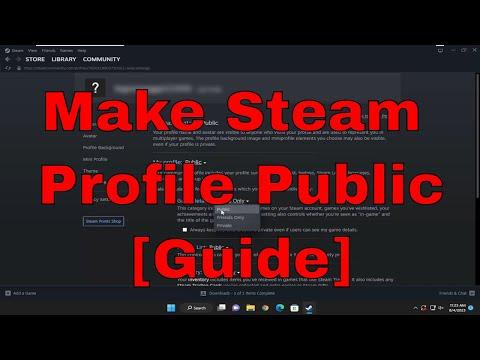I recently found myself in a situation where I wanted to share my gaming achievements and activity with friends, but I was unsure how to make my Steam profile public. This task seemed more complex than I initially thought, and it took me a while to figure out the steps involved. I had been using Steam for years and enjoyed various games, but I had never really explored the social aspects of the platform. It was a bit overwhelming at first, but I managed to navigate through the process and get my profile set up exactly how I wanted it.
To start, I noticed that my Steam profile was set to private. I could see all my achievements and game information, but others couldn’t. This was fine for a while, but as I started participating more in gaming communities and sharing my experiences, I realized that I wanted my profile to be more accessible. I wanted friends and fellow gamers to view my achievements, the games I played, and the progress I made without needing to send a friend request.
I began by opening Steam and navigating to my profile. This was straightforward; I clicked on my profile name, which took me to my profile page. From there, I looked for the “Edit Profile” button, which is usually located on the right-hand side of the page. Clicking this took me to a menu where I could modify various aspects of my profile, including the profile privacy settings.
In the “Edit Profile” section, I found the “My Privacy Settings” option. This is where the real adjustments needed to be made. Here, I could choose different levels of privacy for various elements of my profile. For example, I could set my profile, my game details, and my friends list to be public, friends-only, or private. Since my goal was to make my profile completely public, I selected the “Public” option for all the relevant sections.
One key aspect that I found important was adjusting the visibility of my game details and achievements. In the same privacy settings menu, there was an option to choose who could view my game details. By setting this to “Public,” I ensured that anyone who visited my profile could see what games I owned, my playtime, and my achievements. This was crucial for me, as I wanted to showcase my gaming accomplishments to a wider audience.
Another part of the process involved making sure that my friends list was visible to everyone. This was important because I wanted others to see my network of friends and potentially connect with people I played games with. I set this option to “Public” as well, so anyone visiting my profile could see my friends list.
Once I had adjusted all the settings to make my profile public, I went back to my profile page to review the changes. I made sure that all the information I wanted to share was visible and that there were no remaining privacy settings that could restrict access. It was essential for me to verify that everything was set up correctly before I started sharing my profile link with others.
Additionally, I considered adding a custom profile background and a description to make my profile more engaging. This was an optional step, but it helped me personalize my profile and make it stand out. I uploaded a new profile background image that represented my gaming interests and wrote a brief description about myself and my gaming journey.
Overall, making my Steam profile public was a straightforward process once I understood the steps involved. It required adjusting a few privacy settings and ensuring that all the relevant information was visible to the public. This change allowed me to connect with other gamers more effectively and share my gaming achievements with a broader audience. I was pleased with the results and found it enjoyable to interact with others who shared similar interests.
This experience highlighted the importance of understanding the privacy settings on social platforms and how they can impact the way others perceive and interact with your profile. By taking the time to delve into the settings and customize my profile, I was able to create a more open and engaging presence on Steam.