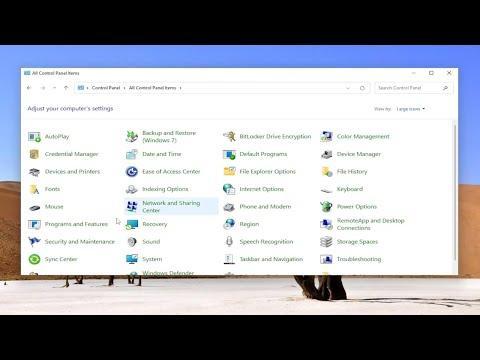I remember the day when I first encountered the challenge of trying to play music through my speakers while using headphones on my PC. It was a frustrating experience, to say the least, and I couldn’t believe that something as simple as listening to music through two different audio outputs at the same time could be so complicated. I was in the middle of a project that required me to focus on audio editing while still keeping the ambient music playing in the background through my speakers. I needed a solution that would allow me to hear the music through my speakers while wearing my headphones for work.
My first step was to investigate the problem. I had my headphones plugged into the headphone jack on my computer, and I wanted to keep my speakers connected and active simultaneously. I quickly realized that most PCs are designed to default to one audio output device at a time. When I plugged in my headphones, the speakers automatically turned off, which was frustrating. I began searching for solutions online, hoping to find a way to manage multiple audio outputs at once.
The initial advice I found was to use software solutions to achieve this. One of the first programs I tried was Voicemeeter Banana. This software is known for its versatility in managing audio outputs and inputs. I downloaded and installed Voicemeeter Banana, which was a bit of a learning curve. It offers a range of options and settings that can seem overwhelming at first, but I was determined to get it working.
After launching Voicemeeter Banana, I was greeted with a virtual mixing board. I started by configuring my audio inputs and outputs. For my headphones, I selected the output device corresponding to them, and for my speakers, I selected the other output device. Voicemeeter Banana allows you to route audio through different virtual channels, making it possible to have sound coming from both the headphones and the speakers simultaneously. I spent some time adjusting the levels and ensuring that the audio from my music and the audio from my project were balanced properly.
However, I encountered another issue: the sound from the speakers and the headphones was not perfectly synchronized. This was partly due to latency issues inherent in software-based audio routing. I had to tweak various settings and experiment with the latency compensation options within Voicemeeter Banana to minimize the delay. It required a lot of trial and error, but eventually, I managed to get it to a point where the synchronization was acceptable for my needs.
Another method I explored was using the built-in Windows sound settings. Windows 10 and later versions offer a feature called “Stereo Mix” or “What U Hear,” which can be used to route audio to multiple devices. To enable this, I right-clicked on the sound icon in the system tray and selected “Sounds.” Under the “Playback” tab, I looked for the “Stereo Mix” option. If it was not visible, I had to right-click in the window and check “Show Disabled Devices.” Once I enabled Stereo Mix, I set it as the default recording device.
Then, I went to the “Listen” tab in the Stereo Mix properties and checked the box that says “Listen to this device.” I selected my speakers as the playback device in this section. This setup allowed me to hear the audio from my PC through the speakers while my headphones were still active. It wasn’t a perfect solution, but it worked for many use cases, such as playing background music while working on other tasks.
In addition to software solutions and built-in Windows settings, I also considered hardware options. I found that some external audio interfaces or sound cards offer multiple outputs and advanced routing features. If you’re willing to invest in additional hardware, you could purchase an audio interface with multiple outputs and use it to manage audio routing more effectively. This approach can provide better audio quality and more control, but it might not be necessary for everyone.
While exploring these solutions, I learned that the best approach often depends on your specific needs and preferences. Voicemeeter Banana was a powerful tool, but it required a bit of technical know-how and patience. The Windows Stereo Mix option was simpler but might not offer the same level of flexibility. And hardware solutions, while potentially offering the best performance, come at an additional cost.
In the end, I found that using Voicemeeter Banana was the most effective solution for my situation. It allowed me to have full control over my audio routing and manage both my speakers and headphones simultaneously. I was able to listen to my background music through the speakers while working on my audio project with my headphones on. The key was to invest some time into learning how to use the software and adjusting the settings to fit my needs.
This experience taught me a lot about audio management on PCs and how important it is to explore different options when facing technical challenges. Whether you’re dealing with music, gaming, or any other audio-related tasks, having the right tools and understanding how to use them can make a significant difference in your overall experience. If you’re struggling with a similar issue, I recommend starting with the software solutions and exploring hardware options if necessary. With some patience and experimentation, you’ll find a solution that works for you.