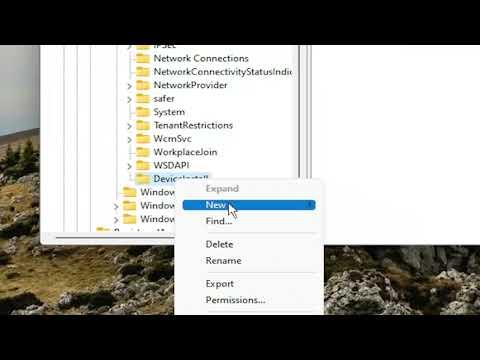It was a regular Tuesday when I found myself grappling with an unexpected problem. I was working from home, diving into some critical projects, when I noticed my system’s performance starting to falter. Puzzled, I dug deeper into the issue, only to discover that a number of removable devices had been plugged into my computer without my consent. It became clear that this was not just a random occurrence; someone had managed to bypass the usual security measures and install a couple of external drives on my Windows 11 system. The situation was alarming, and it was clear that I needed a way to prevent unauthorized removable devices from being installed on my machine.
I decided to delve into the problem and find a solution that would offer the ultimate protection against such issues. The first step was to understand how Windows 11 and 10 handle removable devices and what mechanisms I could leverage to prevent their unauthorized use. It quickly became apparent that Windows has several built-in features and settings that could be adjusted to address this problem.
To begin with, I navigated to the Device Manager. This is where Windows lists all hardware connected to the system. By accessing this, I could review all currently installed devices and their statuses. I noticed that under the “Universal Serial Bus controllers” section, there were entries related to removable drives. This area was key for my next steps.
I started by disabling USB ports entirely through Device Manager. This can be done by right-clicking on each USB controller and selecting “Disable device.” While this method is effective, it’s also quite extreme, as it prevents all USB devices from being used, including keyboards and mice. I needed a more refined approach to allow legitimate devices while blocking unauthorized ones.
Next, I explored Group Policy Editor, a powerful tool in Windows that allows for the configuration of various system policies. By typing “gpedit.msc” into the Run dialog box (Win + R), I accessed the Group Policy Editor. Here, I navigated to the following path: Computer Configuration > Administrative Templates > System > Removable Storage Access. This section provides a range of policies for controlling access to removable storage.
I focused on setting policies that would restrict access to removable drives. For instance, I enabled the “All Removable Storage classes: Deny all access” policy. This effectively blocks all removable storage devices from being accessed, which is ideal for environments where security is a high priority. To ensure this setting was applied correctly, I ran the “gpupdate” command in Command Prompt, which updates the group policy settings immediately.
For an added layer of protection, I also considered using Windows Registry Editor. Modifying the registry can be risky, but it’s another way to enforce device restrictions. By typing “regedit” into the Run dialog box, I accessed the Registry Editor. I navigated to HKEY_LOCAL_MACHINE\SYSTEM\CurrentControlSet\Services\USBSTOR. Here, I changed the “Start” value from “3” to “4”. This modification disables the USB storage drivers, effectively preventing any USB storage devices from being recognized by the system.
However, I was aware that these settings might not be enough to cover all scenarios. So, I turned my attention to third-party security solutions. There are various software options available that offer enhanced control over removable devices. One such application is Device Control software, which provides detailed management and monitoring features. By installing and configuring such software, I could set specific rules for which devices are allowed and monitor any attempts to connect unauthorized hardware.
Lastly, to further ensure that my system remained secure, I implemented regular audits. I set up periodic checks to review which devices have been connected to my computer. This proactive approach allowed me to detect any suspicious activity early and take corrective action before it could escalate.
In summary, preventing unauthorized installation of removable devices on Windows 11 and 10 involves a combination of built-in tools and third-party solutions. By leveraging Device Manager, Group Policy Editor, Registry Editor, and specialized security software, I was able to establish a robust defense against unauthorized device connections. Regular audits further enhanced my system’s security, ensuring that I could continue my work with confidence, free from the concerns of unauthorized access or potential data breaches.