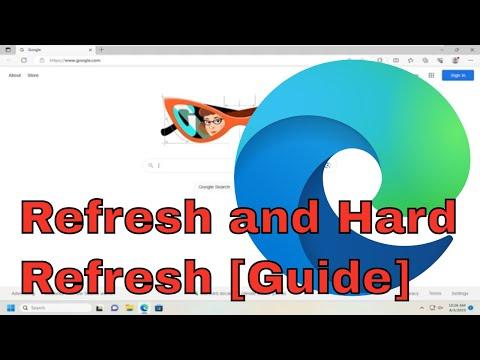I was navigating through my usual workflow on Microsoft Edge when I noticed a recurring issue. Every time I visited a particular website, the page seemed stuck on an old version. Despite clearing my browser cache and restarting Edge, the problem persisted. It became increasingly frustrating as I realized that important updates and new content were not loading correctly. This led me to a point where I needed to find a solution to refresh the page properly, ensuring that I was viewing the most recent version.
To address this, I first needed to understand the difference between a simple refresh and a hard refresh. A basic refresh simply reloads the page from the browser cache, which means it might still show outdated content if the cache hasn’t been updated. On the other hand, a hard refresh forces the browser to fetch the page from the server, bypassing the cache, which should resolve issues with old content being displayed.
My approach to solving this problem began with learning how to perform both types of refreshes in Microsoft Edge. For a simple refresh, all I needed to do was click the circular arrow icon next to the address bar or press F5 on my keyboard. This action would reload the page using the cached data. However, when this didn’t resolve my issue, I had to delve deeper into the concept of a hard refresh.
To execute a hard refresh in Microsoft Edge, I learned that I could use a keyboard shortcut to bypass the cached data and force the browser to retrieve the latest version of the page. The shortcut for a hard refresh in Edge involves pressing Ctrl + F5 or Ctrl + Shift + R. By using this shortcut, I was instructing Edge to disregard the local cache and fetch the content anew from the server. This action would ultimately ensure that any updates or changes made to the website would be reflected.
In addition to these shortcuts, I found that accessing the developer tools offered another way to perform a hard refresh. By pressing F12 to open the developer tools panel and then navigating to the “Network” tab, I could select the option to disable the cache while the tools were open. This method allowed me to reload the page and bypass the cache, giving me a fresh version of the content directly from the server. This approach was useful, especially when I needed to troubleshoot issues related to content updates or website functionality.
During this process, I also encountered various scenarios where these methods proved helpful. For instance, when testing a website for recent changes, using the hard refresh was crucial to ensure I was viewing the latest updates. This was particularly important for web development and troubleshooting, where ensuring the accuracy of content was essential.
Another issue I faced was related to persistent problems where even a hard refresh did not seem to resolve the issue. In such cases, I discovered that clearing the browser cache manually might be necessary. To do this, I accessed the Edge settings by clicking on the three-dot menu in the upper-right corner, selecting “Settings,” then “Privacy, search, and services,” and navigating to “Clear browsing data.” Here, I chose to clear cached images and files, which sometimes was the ultimate solution for persistent issues with outdated content.
By understanding and applying these methods, I was able to overcome the challenge of outdated content on Microsoft Edge. Performing both simple and hard refreshes, along with clearing the cache when necessary, became an integral part of my browsing routine. Each approach addressed different aspects of the problem, ensuring that I was always working with the most current information available.
Overall, this experience taught me the importance of knowing how to refresh and hard refresh a web page effectively. It highlighted the impact that caching can have on the viewing experience and provided me with the tools to manage and troubleshoot these issues effectively.