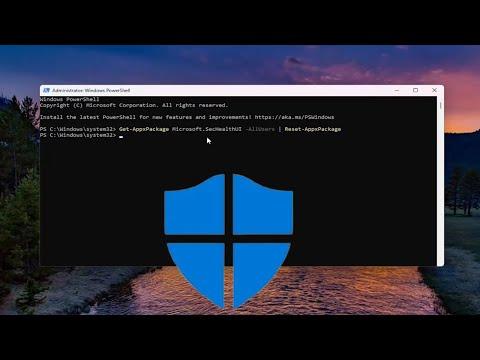Last week, I ran into a rather unexpected issue with my Windows 11 PC. I was diligently working on a project when my system started to act a bit strange. Notifications popped up about missing security features, and some of my usual security tools seemed to be malfunctioning. It didn’t take long for me to realize that Windows Security, the built-in antivirus and protection suite, had vanished. I was baffled and concerned about the potential risks to my system. With deadlines looming, I needed to get it sorted out quickly. I decided to tackle the problem head-on and reinstall Windows Security.
Initially, I wasn’t sure where to begin. I tried the usual fixes, such as restarting my computer and checking for updates, but nothing seemed to resolve the issue. My first step was to dig into the settings to see if Windows Security was simply disabled. I navigated to the Windows Settings, then to “Privacy & Security,” and clicked on “Windows Security.” I noticed that the app was missing entirely from the list. This was a clear sign that something was wrong.
Determined to restore my system’s protection, I decided to manually reinstall Windows Security. The process was a bit more involved than I initially anticipated, but with a few key steps, I managed to get it up and running again. Here’s how I approached it.
The first thing I did was ensure that my system was up-to-date. I knew that sometimes, updating Windows could fix underlying issues with system components. I went to “Settings,” then “Update & Security,” and selected “Check for updates.” After a brief wait, Windows installed several updates. Even though I hoped this would resolve the problem, Windows Security still wasn’t visible.
Next, I needed to reinstall Windows Security using PowerShell, a command-line tool that allows for advanced system management. I opened PowerShell with administrative privileges. To do this, I right-clicked on the Start button and selected “Windows Terminal (Admin).” This opened a new window where I could execute commands with elevated permissions.
In the PowerShell window, I typed the command to reinstall Windows Security. The specific command I used was:
powershellGet-AppxPackage *Microsoft.Windows.SecHealthUI* | Remove-AppxPackage
This command removed the existing package for Windows Security, if it was present. After executing it, I needed to reinstall the package. For this, I used the following command:
powershellGet-AppxPackage -allusers *Microsoft.Windows.SecHealthUI* | Add-AppxPackage
I ran this command to attempt to reinstall Windows Security. I waited a few moments while the system processed the command. It was crucial to make sure that the PowerShell commands were executed properly, so I kept an eye out for any errors or messages that might indicate problems.
After running the commands, I restarted my computer to ensure that the changes took effect. Once the system rebooted, I checked the “Windows Security” app in “Settings” under “Privacy & Security.” To my relief, the application reappeared, and all the usual security features were once again available.
To ensure everything was functioning correctly, I performed a quick scan of my system. Windows Security immediately started the scan, and I monitored its progress. This step was essential to confirm that not only was the app reinstalled, but it was also working properly. The scan completed without any issues, and the results showed that my system was clean.
Feeling a sense of accomplishment, I went back to my work, confident that my PC was protected once more. The process of reinstalling Windows Security wasn’t overly complex, but it required careful execution of commands and a bit of patience. I felt reassured knowing that my system’s security was back in place, safeguarding against potential threats.
In retrospect, dealing with the missing Windows Security issue was a valuable learning experience. It highlighted the importance of understanding how to manage system components using tools like PowerShell. Although the problem was unexpected and a bit stressful, I was able to resolve it effectively. For anyone who finds themselves in a similar situation, I’d recommend following these steps: checking for updates, using PowerShell to reinstall the security components, and performing a system scan to ensure everything is functioning correctly. With these steps, restoring Windows Security in Windows 11 is manageable and straightforward.