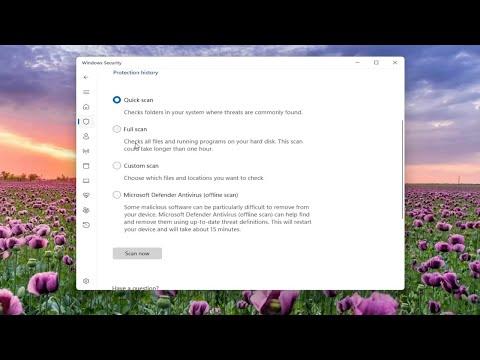I remember the day vividly. It started like any other, but it didn’t take long for things to spiral out of control. I was working on my Windows 11 PC, something I did every day, when suddenly I noticed my system slowing down significantly. Programs began to freeze, and my usually smooth experience became frustratingly laggy. Then, the pop-ups started—annoying, persistent ads that wouldn’t go away. I knew right away that my system was infected with malware.
My initial instinct was to panic. I tried to think back to the last time I’d installed any new software or visited suspicious websites, but nothing seemed out of the ordinary. It was unsettling to think that my PC could be compromised without any clear indication of how or when. I needed to act quickly to avoid further damage and ensure my data remained safe.
The first thing I did was run a full system scan with my installed antivirus software. I had a reliable program, but it didn’t seem to catch the issue. The scan finished, and while it detected a few minor threats, the major malware remained undetected. It was clear that my current antivirus wasn’t enough to handle this problem. I needed a more comprehensive approach.
I decided to delve deeper into alternative methods to combat the malware. I started by booting my PC into Safe Mode. Safe Mode loads only the essential drivers and processes, making it easier to detect and remove malicious software. To enter Safe Mode, I restarted my computer and pressed F8 repeatedly before Windows started. From there, I selected “Safe Mode with Networking” to ensure I could download additional tools if needed.
Once in Safe Mode, I began by uninstalling any suspicious programs from the Control Panel. There were a few applications I didn’t recognize and had never knowingly installed. I removed them, hoping this would help in alleviating the problem.
Next, I used a malware removal tool. I had heard about several free and reputable programs, such as Malwarebytes and AdwCleaner. I downloaded and ran these tools, performing thorough scans of my system. Both programs identified several threats that my antivirus software had missed. Malwarebytes found and removed a Trojan that was causing significant performance issues. AdwCleaner, on the other hand, detected and eliminated various adware that was responsible for the intrusive pop-ups.
After removing these threats, I decided to perform a clean-up of my system to ensure no remnants of malware were left. I used the Disk Cleanup utility to clear temporary files and system caches. This step was crucial in preventing any leftover malware from hiding in these files.
Even after these steps, I wanted to be absolutely certain that my system was clean. I researched additional steps, including checking my browser extensions and settings. Often, malware can hide in browser extensions or alter settings to redirect traffic. I reviewed my extensions and found a few I didn’t recognize or remember installing. I removed these extensions and reset my browser settings to default.
To further secure my system, I changed all my passwords. This might seem excessive, but I wanted to be certain that no personal information was compromised. I also enabled two-factor authentication on all accounts where it was available. This added layer of security would help protect my accounts from unauthorized access.
Finally, I made sure to update my operating system and all installed software. Sometimes, malware exploits vulnerabilities in outdated software. By keeping everything up to date, I ensured that my system had the latest security patches.
In the days following the removal of the malware, I monitored my system closely. I continued to run periodic scans with my antivirus software and the malware removal tools I used. I also made it a point to be more cautious about the sites I visited and the software I installed, being mindful of potential threats.
This entire experience taught me the importance of vigilance and having multiple layers of security. It’s easy to think that a single antivirus program is sufficient, but in reality, a combination of tools and practices provides the ultimate protection. Removing malware can be a stressful experience, but with the right steps, it’s possible to restore your system to a safe and functional state.