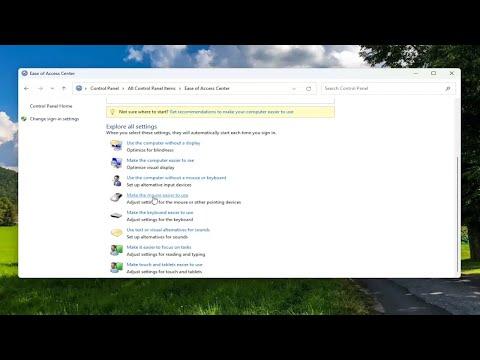I had always been a fan of using tablets for their versatility and convenience, but I encountered a frustrating issue that nearly drove me to distraction: ghost touch bubbles. These unwanted touches appeared on my Windows 11 tablet screen, causing erratic behavior and making it nearly impossible to navigate my device efficiently. It was clear I needed to find a solution, and through a process of trial and error, I managed to resolve the issue. Here’s how I tackled the problem and successfully removed those ghost touch bubbles from my Windows 11 tablet.
Initially, when I first noticed the ghost touch bubbles, I was baffled. It seemed as though the screen was responding to invisible touches or inputs that weren’t coming from me. I would be using an app, and suddenly, the screen would start registering inputs as if I were tapping randomly all over it. This made my tablet almost unusable, as I could neither accurately interact with my apps nor navigate through the operating system without constant interruptions.
My first step in addressing the issue was to check for any obvious external factors that might be causing the problem. I carefully inspected the screen for any dirt or smudges. It’s amazing how something as simple as a fingerprint or a small amount of grime can impact touchscreen functionality. I used a microfiber cloth and a gentle screen cleaner to wipe the screen clean. Unfortunately, this didn’t resolve the issue, which made me realize that the problem was more complex than just surface-level dirt.
Next, I decided to investigate whether the issue could be related to software rather than hardware. I started by rebooting my tablet to see if a simple restart might clear out any temporary glitches that were causing the ghost touches. After restarting, I checked if the problem persisted, and to my dismay, the ghost touch bubbles were still present.
Determined to find a solution, I searched through forums and support websites. It turned out that ghost touch issues could be caused by a range of problems, from software bugs to hardware malfunctions. I decided to check if my tablet’s drivers were up to date. Sometimes, outdated or corrupted drivers can lead to touchscreen issues. I navigated to the Device Manager, found the touchscreen driver under “Human Interface Devices,” and updated it. After the update and a subsequent reboot, I hoped the issue would be resolved. However, the ghost touch bubbles persisted, indicating that the problem was not driver-related.
Realizing that this was going to require a more detailed approach, I started looking into calibration settings for the touchscreen. Windows 11 offers a built-in tool for calibrating the touch screen, which can sometimes fix issues with phantom touches. I went to the Control Panel, searched for “Calibrate the screen for pen or touch input,” and followed the on-screen instructions to recalibrate my screen. This involved touching specific points on the screen as instructed by the calibration tool. Despite my best efforts, the ghost touches continued to plague my tablet.
By now, I had ruled out external contamination, software glitches, and driver issues. It became clear that the problem might be more deeply rooted in the hardware itself. I remembered reading about potential hardware-related issues and decided to perform a thorough check of the screen’s connection. Sometimes, loose or damaged connections can lead to erratic touch behavior. I carefully opened the back of the tablet, inspecting the connections between the touchscreen and the main board. I found nothing visibly wrong, but it was a step worth taking.
At this point, I started considering more advanced solutions, including factory resetting my tablet. I backed up all my important data to avoid losing anything crucial. After ensuring all my files were safe, I performed a factory reset. This process involves restoring the tablet to its original state, which can resolve persistent software issues that other troubleshooting steps might not address. After the reset and setup, I was hopeful that the problem would be resolved. Sadly, even after the reset, the ghost touch bubbles remained.
Frustrated but not defeated, I decided to seek professional help. I took my tablet to a certified repair center where technicians could perform a more detailed diagnostic. The technician explained that the issue was likely due to a malfunctioning digitizer, which is the component responsible for detecting touch inputs. Replacing the digitizer was the only viable solution to fix the problem completely. The repair was a bit costly, but it was necessary to restore my tablet’s functionality.
After the repair was completed, I picked up my tablet and was relieved to find that the ghost touch bubbles were completely gone. The screen responded perfectly to my touch, and I could use my tablet as intended. The repair technician advised me to be cautious about using screen protectors that might not be compatible with my device, as they could potentially cause similar issues in the future.
In conclusion, dealing with ghost touch bubbles on a Windows 11 tablet was a challenging experience, but through a process of elimination and persistent troubleshooting, I was able to identify and resolve the issue. From cleaning the screen to updating drivers and eventually seeking professional repair, each step was essential in restoring my tablet to its optimal performance. If you’re facing a similar problem, I hope my experience can guide you through the troubleshooting process and help you find a solution to get your device back in working order.