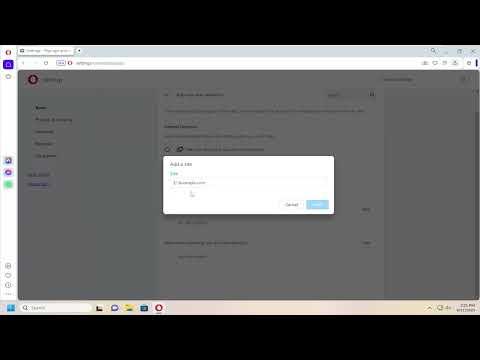Navigating through the digital landscape, I encountered an issue that many might find all too familiar: pop-ups and redirectors hijacking my browsing experience in Opera Browser. It all started innocently enough; I was researching for a project when I noticed that my browser was suddenly swarming with intrusive ads and redirecting me to dubious sites. This disruption was not only annoying but also concerning, as it compromised my online security and productivity. I realized I had to tackle this problem head-on to restore a smooth and safe browsing experience.
The first thing I did was assess the situation. I had to figure out whether these pop-ups and redirects were due to malicious software or just an issue with my browser settings. I checked the extensions I had installed, which, while useful, sometimes become a source of problems. To do this, I opened Opera Browser, clicked on the Opera logo in the top-left corner, navigated to “Extensions,” and reviewed each one. Some extensions seemed to have outdated permissions or questionable functionalities. I decided to disable them one by one to see if the pop-ups ceased.
Next, I delved deeper into the browser settings. Opera has built-in features to combat unwanted pop-ups and redirects. I went to the settings menu by clicking the Opera logo again, selecting “Settings,” and then “Privacy & Security.” There, I found the option to block pop-ups and unwanted redirects. I ensured that the option to “Block sites from showing intrusive pop-ups” was enabled. Additionally, I reviewed the “Manage Exceptions” list to see if any sites were allowed to show pop-ups. Removing any suspicious entries from this list was an important step.
To further refine the solution, I installed an ad-blocker extension from the Opera Add-ons store. I chose one with high ratings and positive reviews, ensuring it was reputable. Ad-blockers can be particularly effective in managing not only pop-ups but also preventing malicious ads from appearing. After installing and configuring the ad-blocker, I noticed an immediate reduction in unwanted pop-ups and redirects.
However, my work wasn’t done yet. I ran a comprehensive scan of my system to ensure that no malware was causing these issues. For this, I used a reliable antivirus and anti-malware tool. Running a full system scan helped identify and remove any potential threats that might have contributed to the problem. It was essential to keep my system clean to avoid future disruptions.
As I continued to refine my approach, I also made sure my Opera Browser was up-to-date. Sometimes, outdated software can become a vulnerability point. I navigated to the “Update & Recovery” section in the settings menu and checked for any available updates. Ensuring that my browser was running the latest version helped patch any security loopholes and provided the latest features to combat pop-ups and redirects effectively.
Finally, I realized that maintaining a clean and safe browsing environment is an ongoing task. I developed a habit of regularly reviewing my browser extensions, settings, and system health. This proactive approach not only prevented future issues but also enhanced my overall browsing experience.
Through this process, I discovered that addressing pop-ups and redirectors in Opera Browser involves a combination of managing browser settings, using effective tools, and ensuring system security. By taking these steps, I was able to regain control over my browsing environment, making it safer and more enjoyable.