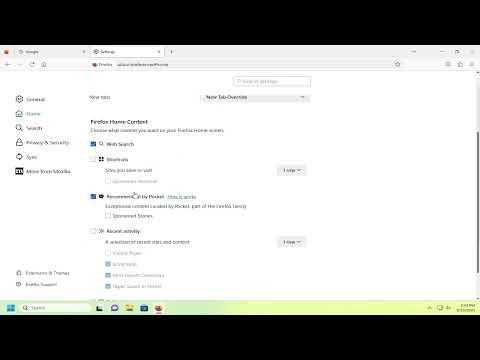I had always prided myself on my meticulousness when it came to browsing privacy. For years, I managed to keep my online activities discreet, ensuring that no traces of my browsing history could be seen by anyone else who might use my computer. However, a recent issue with Mozilla Firefox got me into a bit of a dilemma. I noticed that Firefox was displaying recent activity, and I was unable to figure out how to remove it entirely. This led me to a journey of discovery as I delved into the intricacies of Firefox’s settings and configurations.
The problem first surfaced when I realized that the browser’s recent activity section was showing a list of websites I had visited. I had been using Firefox for several years, and though I was generally aware of the privacy settings, I hadn’t encountered this issue before. It became evident that something had changed in my browser’s configuration, or perhaps there were new features I hadn’t fully understood. This sudden appearance of recent activity logs was particularly troubling because I often shared my computer with others, and I didn’t want them to have access to my browsing history.
Determined to resolve this issue, I began my investigation by exploring Firefox’s settings. My first step was to open the browser and navigate to the menu by clicking the three horizontal lines in the upper-right corner of the window. From there, I selected “Settings” to access the options where I hoped to find the solution. However, upon diving into the privacy and security settings, I found that the process was not as straightforward as I had anticipated.
In the “Privacy & Security” section, I examined various settings related to history, cookies, and cache. I found an option to clear browsing history, but I knew I needed something more precise to address the recent activity specifically. My goal was to remove only the recent activity section and not disrupt other aspects of my browsing experience.
After some deliberation, I decided to take a closer look at the “History” settings. Firefox provides options for managing browsing history, and it was here that I hoped to find a solution. I accessed the “History” settings and saw options like “Remember history,” “Never remember history,” and “Use custom settings for history.” It was evident that I needed to choose “Use custom settings for history” to gain finer control over what was retained and displayed.
In the “Use custom settings for history” section, I saw an option to “Clear History.” Clicking on this brought up a dialog box with various checkboxes and options. I selected the relevant checkboxes to clear recent activity, including “Browsing & Download History,” “Cookies,” and “Cached Web Content.” I confirmed the action by clicking “OK,” hoping this would resolve the issue.
To my disappointment, the recent activity section still displayed some information, albeit not as extensive as before. It seemed that clearing history didn’t completely eliminate the recent activity logs. I needed a more thorough approach.
I decided to investigate the possibility of Firefox’s built-in features or add-ons that could help. I went to the Firefox Add-ons website and searched for privacy-focused extensions. I discovered several add-ons designed to enhance privacy and manage browsing data. One particular add-on, called “History Cleaner,” caught my attention. This add-on promised to clear recent activity more comprehensively.
I installed the “History Cleaner” add-on and explored its features. The add-on allowed me to customize what types of data to clear, including recent activity. After configuring the settings to my preference, I ran the cleaner. This time, the recent activity section was successfully removed from Firefox, and my browsing privacy was restored.
Feeling relieved and satisfied, I decided to review my privacy practices and make some adjustments. I went back to the Firefox settings and ensured that the browser was configured to enhance privacy. I enabled options like “Send websites a ‘Do Not Track’ signal” and set Firefox to automatically clear cookies and site data when the browser was closed. These changes provided an additional layer of protection and ensured that my browsing activity remained private.
Additionally, I made it a point to periodically review and clear my browsing data to prevent similar issues in the future. I realized that staying informed about updates and changes in Firefox’s privacy features was essential to maintaining a high level of privacy.
In conclusion, addressing the issue of recent activity in Mozilla Firefox required a combination of exploring browser settings, utilizing privacy-focused add-ons, and implementing good browsing practices. By taking these steps, I was able to effectively remove recent activity from Firefox and enhance my overall browsing privacy. It was a valuable learning experience that reinforced the importance of staying vigilant about online privacy and keeping abreast of changes in the tools we use daily.