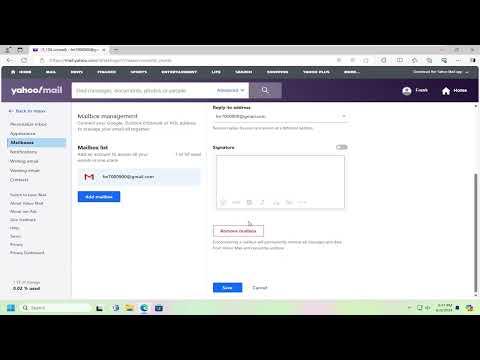I’ve always valued my privacy, especially when it comes to my personal emails. Recently, I discovered a troubling issue with my Yahoo Mail account. I noticed that there were some third-party applications and services that had access to my email. This revelation came when I was troubleshooting a security alert on my Yahoo account. After receiving a notification about unusual activity, I logged in to check things out and realized that my email was linked to several unfamiliar apps and services.
My first step was to delve into the settings of my Yahoo Mail account to identify which third-party apps had access. I was surprised to find quite a list of them—some I didn’t recognize and others I had forgotten granting access to. This situation was alarming because it meant that these external applications had the potential to view or manipulate my email content.
Determined to secure my account, I began by navigating to the Yahoo Mail settings. I accessed the “Account Info” section, which led me to “Account Security.” Here, Yahoo provided me with options to manage apps and connections. I was relieved to see an option to review and remove third-party access.
I proceeded by clicking on “Manage App Passwords,” which showed a list of applications that had been granted access. Each entry included the name of the app and the date it was added. I carefully reviewed this list, noting any applications that I no longer used or recognized. I realized that some of these applications were likely outdated or had been installed for a specific purpose that was no longer relevant to me.
The next step was to remove access for these unnecessary or unrecognized apps. I selected the applications I wanted to remove and clicked on the “Remove” button next to each one. Yahoo Mail then asked me to confirm my decision to ensure that I really wanted to revoke the access. I confirmed my choices, and each application was promptly removed from the list.
After removing the third-party applications, I decided to enhance my account security further. I enabled two-step verification, which adds an extra layer of protection by requiring a code sent to my phone whenever I sign in. This step was crucial in preventing unauthorized access in the future.
I also reviewed my Yahoo Mail settings to ensure that no other potential vulnerabilities were present. I updated my password to something stronger and more complex, which is a good practice for maintaining account security. Additionally, I checked for any recent account activity that might indicate a security breach. Fortunately, everything seemed to be in order, but the experience served as a valuable reminder to regularly review account permissions and security settings.
By taking these actions, I felt more confident about the security of my Yahoo Mail account. It was a wake-up call about the importance of regularly managing and monitoring third-party access to ensure my personal information remains private. If you ever find yourself in a similar situation, I highly recommend following these steps to regain control and protect your email account from unauthorized access.