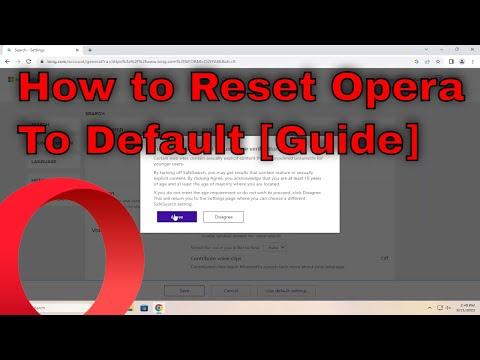I never imagined that a seemingly routine issue could escalate into a full-blown frustration, but here I was, stuck with an Opera browser that was no longer functioning as it should. It all started with a minor glitch—an error message when trying to load certain websites. At first, I shrugged it off as a temporary hiccup, but as the days went by, the problem only grew worse. My favorite websites began to load erratically, extensions that had once worked flawlessly started to misbehave, and my custom settings seemed to have a life of their own, changing without my consent.
In a bid to fix the situation, I tried clearing my cache and cookies, hoping that might resolve the problem. I deleted the browsing history, disabled extensions one by one, and even tried updating the browser to the latest version. Despite my efforts, nothing seemed to help. Frustration was mounting, and I realized that I needed a more drastic solution. I decided to reset Opera to its default state.
Resetting the Opera browser seemed like a daunting task, but I knew it was my best option. I was hopeful that starting fresh might solve the issues that had plagued my browsing experience. I began by researching how to reset Opera to its default state, looking for a step-by-step guide that would walk me through the process.
The first step was to make sure that all my important data, such as bookmarks, passwords, and other settings, were backed up. I didn’t want to lose any of my saved information in the process. Thankfully, Opera offers a built-in sync feature that allows users to sync their data across devices. I logged into my Opera account and ensured that all my data was securely synchronized to the cloud. This way, I wouldn’t have to worry about losing any crucial information.
With my data backed up, I was ready to proceed with the reset. I opened the Opera browser and navigated to the settings menu. I clicked on the Opera logo in the top-left corner to open the main menu and selected “Settings” from the dropdown. This action opened the settings panel, where I looked for the option to reset the browser. After a bit of searching, I found the “Advanced” section on the left side of the settings panel and clicked on it to expand more options.
In the “Advanced” section, I scrolled down until I reached the “Reset settings” section. There was an option that read “Restore settings to their original defaults.” This sounded exactly like what I needed. I clicked on this option and a confirmation window appeared, asking if I was sure I wanted to proceed with the reset. The window warned me that this action would reset all settings, including the default search engine, home page, pinned tabs, and other customizations, and that it would disable all extensions. I was a bit apprehensive but pressed the “Reset” button, hoping this would resolve my issues.
The browser took a moment to process the reset, and once it was complete, Opera restarted automatically. The familiar Opera welcome screen appeared, signaling that the browser had been restored to its default state. I could see that all my custom settings had been erased, and I had to go through the initial setup process once again.
After the reset, I had to reconfigure some of my basic settings, such as choosing my preferred search engine and setting up my home page. I also needed to reinstall the extensions I used regularly, but this time, I decided to be more selective, only installing those that I truly needed. I carefully reviewed each extension to ensure that it was compatible with the latest version of Opera and that it hadn’t been causing any issues previously.
Once everything was set up to my liking, I logged back into my Opera account to restore my bookmarks, passwords, and other synced data. This process was straightforward, and within minutes, my important information was back where it belonged. I took a moment to revisit the websites that had previously been problematic, and to my relief, they were now loading correctly. The issues I had been experiencing seemed to have vanished, and the browser was running smoothly again.
Resetting Opera to its default state was indeed a drastic step, but it was ultimately the right decision. It allowed me to start fresh and resolve the problems that had been interfering with my browsing experience. If you ever find yourself in a similar situation, where your Opera browser is misbehaving and other troubleshooting methods haven’t worked, a reset might be just what you need. Just remember to back up your data beforehand to avoid losing anything important. With the right approach, you can restore your browser to its optimal state and get back to enjoying a seamless browsing experience.