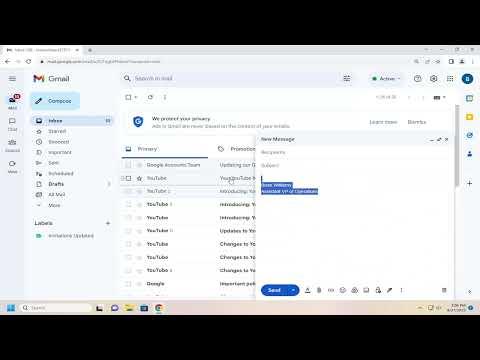Saving time with Gmail templates can revolutionize your email management, making it more efficient and streamlined. By utilizing templates, you can avoid repetitive typing and ensure consistency in your communications. Here’s a detailed guide on how to create and use Gmail templates to maximize your productivity.
First, let’s delve into the basics of Gmail templates. Gmail’s templates feature, formerly known as “Canned Responses,” allows you to create and save email drafts that you can reuse. This is particularly useful for emails that you send frequently, such as follow-ups, responses to common inquiries, or standard updates.
To get started, you’ll need to enable templates in Gmail if you haven’t already. Here’s how:
1. Open Gmail and click on the gear icon in the upper right corner.
2. Select “See all settings.”
3. Go to the “Advanced” tab.
4. Find the “Templates” option and click “Enable.”
5. Click “Save Changes” at the bottom of the page.
Now that templates are enabled, you can create your first template. Follow these steps:
1. Click on “Compose” to open a new email window.
2. Write the email content that you want to save as a template.
3. Click on the three dots in the lower right corner of the email window to open the “More options” menu.
4. Select “Templates,” then “Save draft as template,” and choose “Save as new template.”
5. Give your template a name that will help you remember its purpose.
To use your templates, simply open a new email and click on the three dots again. Select “Templates,” and choose the template you want to use. The content will automatically populate into your email draft, allowing you to make any necessary modifications before sending.
For more advanced usage, you can organize your templates by creating categories or labeling them for specific purposes. This organization can help you quickly find the template you need, especially if you have numerous templates saved.
Templates are not just about saving time; they also enhance your consistency. When you use the same language and format for similar types of emails, you maintain a professional and uniform communication style. This can be especially beneficial in a business setting where maintaining a consistent tone and message is important.
If you find yourself frequently sending out similar emails, consider creating a template for each scenario. For instance, if you often follow up with clients after meetings, create a template specifically for this follow-up. Similarly, if you regularly respond to support inquiries, having a dedicated template for these responses can save you significant time.
Additionally, Gmail templates are not limited to just text. You can include standard attachments or links within your templates. This feature can be useful for sending out regular reports or updates where the content is often the same, but you need to include specific files or links each time.
For teams or organizations, Gmail templates can be a powerful tool to ensure that everyone is on the same page. By creating shared templates, you can standardize responses and ensure that all team members are using the same language and formatting. This can improve communication efficiency and reduce the likelihood of errors or inconsistencies.
However, while templates are a powerful tool, they should be used judiciously. It’s important to review and update your templates periodically to ensure they remain relevant and accurate. Outdated templates can lead to miscommunication or provide incorrect information.
In summary, Gmail templates are an ultimate productivity tool that can help you save time, maintain consistency, and improve your overall email efficiency. By following these steps to create, organize, and utilize templates, you can streamline your email communications and focus more on the tasks that matter most. Embrace the power of templates and watch how they transform your email management.