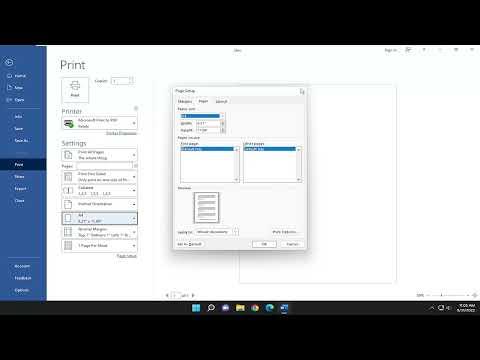To choose the right paper size for printing a document in Word, you need to start by understanding the context of your document’s purpose. Whether you’re preparing a formal report, a presentation, or a brochure, the paper size can significantly affect the presentation and usability of your final printout.Begin by opening your Word document. Click on the “Layout” tab in the ribbon, where you’ll find options for setting up your document. The “Size” button within this tab allows you to select from a range of standard paper sizes, including A4, Letter, and Legal. Each size has its own standard dimensions: A4 is 210 x 297 mm (8.27 x 11.69 inches), Letter is 8.5 x 11 inches, and Legal is 8.5 x 14 inches.If none of these standard sizes fit your needs, you can customize the paper size. To do this, click on “Size” and then choose “More Paper Sizes” from the dropdown menu. This will open a dialog box where you can input your custom dimensions. Make sure to enter the width and height in the units you prefer (inches or millimeters), and then click “OK” to apply these settings to your document.Next, it’s important to consider the margins. Proper margins ensure that your content isn’t cut off during printing and maintains a clean appearance. Go to the “Layout” tab and click on “Margins.” You can select one of the predefined margin settings or choose “Custom Margins” to enter specific measurements. This is crucial if you’re working with non-standard paper sizes, as it allows you to adjust the layout to avoid any unwanted clipping.Before printing, it’s wise to preview your document. Click on “File” and then “Print” to open the print settings. In this view, you can see how your document will appear on the selected paper size. Adjust the settings if needed to ensure everything looks correct.If you’re printing multiple pages or creating a booklet, you may need to adjust the paper size for the specific layout. For example, booklets often use smaller paper sizes folded in half, so you might need to set your paper size to a larger dimension if you’re planning to print multiple pages on a single sheet and then fold them.Another consideration is the printer itself. Ensure that the printer you’re using supports the paper size you’ve chosen. Some printers have limitations on the maximum and minimum paper sizes they can handle. Check the printer’s manual or specifications to confirm that your selected paper size is compatible.For professional printing services, you might need to set up your document according to their specific paper size requirements. Many print shops have templates or guidelines for different types of print jobs, so it’s a good idea to consult with them to ensure your document is set up correctly.In summary, selecting the right paper size for your document in Word involves understanding the purpose of your document, choosing the appropriate paper size from the options available, adjusting margins as needed, and previewing the document before printing. By taking these steps, you ensure that your document looks professional and is formatted correctly for its intended use.
How to Select Paper Size for Printing a Document in Word [Tutorial]