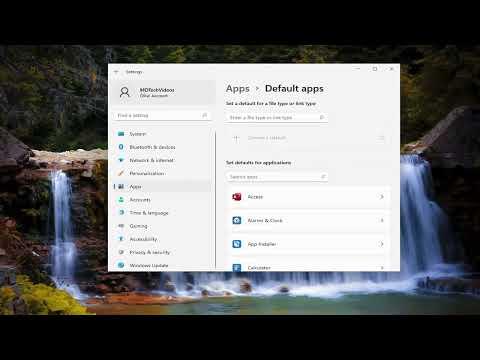When I decided to set Microsoft Word as the default application in Windows 11, I initially felt a bit overwhelmed by the myriad of settings and options available. However, the process turned out to be quite straightforward once I understood the steps. Let me walk you through how I managed to make Microsoft Word the default application for opening documents.The first thing I did was to ensure that Microsoft Word was properly installed on my computer. If it’s not already installed, you need to download and install it from the Microsoft Store or your Office 365 subscription. Once I had Microsoft Word installed, I moved on to the actual process of setting it as the default application.I started by opening the Settings app on my Windows 11 computer. To do this, I clicked on the Start button in the lower-left corner of my screen, which brought up the Start menu. From there, I selected the gear icon, which is the shortcut to the Settings app. Alternatively, I could also use the keyboard shortcut Win + I to open Settings directly.Within the Settings app, I navigated to the “Apps” section. This section is where I could manage various application settings and defaults. After clicking on “Apps,” I chose the “Default apps” option. This is the area where I could configure which applications handle different types of files and protocols.In the “Default apps” section, I was presented with a list of file types and protocols, along with their current default applications. Since I wanted to set Microsoft Word as the default application for opening .docx files and other document formats, I needed to locate the specific file types associated with Word documents. I found a search box under the “Set defaults for file types” section, which made it easier for me to locate file types associated with Word.I typed .docx into the search box, and the system displayed the current default application for this file type. In my case, it was set to another application like Notepad or a different word processor. To change this, I clicked on the application name next to the file type, which opened a list of available applications that could handle .docx files.From the list of applications, I selected Microsoft Word. Once I chose Word, Windows 11 asked me to confirm this selection. I clicked on “OK” or “Confirm,” depending on the prompt that appeared. This action set Microsoft Word as the default application for .docx files.However, setting the default for .docx files was only part of the process. I also wanted to ensure that Microsoft Word was set as the default for other document formats like .doc and .dotx. To do this, I repeated the same steps for each file type. I used the search box to find .doc and .dotx, then selected Microsoft Word from the list of applications for each file type.After configuring the defaults for these specific file types, I checked if there were any additional file formats or document types that might need Microsoft Word as the default application. I looked through the list of common file types to ensure that any other relevant formats were also set to open with Microsoft Word.Once I was satisfied with my settings, I closed the Settings app. To make sure everything was working correctly, I tested opening a few document files by double-clicking on them. They all opened in Microsoft Word as expected, confirming that my changes were successful.If you’re like me and prefer a more automated approach, you might also consider using the Control Panel to set default programs. Though Windows 11 primarily uses the Settings app for this purpose, the Control Panel still offers an option to set default programs through a slightly different interface.In the Control Panel, I navigated to “Programs” and then selected “Default Programs.” I clicked on “Set Default Programs” to view a list of installed applications. From here, I found Microsoft Word in the list and clicked on it. The option to “Set this program as default” was available, and I selected it. This choice set Microsoft Word as the default for all compatible file types and protocols.In conclusion, setting Microsoft Word as the default application in Windows 11 was a relatively simple process once I knew where to look. By adjusting the settings in the “Default apps” section of the Settings app, I ensured that all my Word documents would open automatically with Microsoft Word. Whether you prefer using the Settings app or the Control Panel, the process is quite manageable and helps streamline your workflow by ensuring your documents open with the preferred application.
How to Set Microsoft Word as the Default Application In Windows 11 [Tutorial]