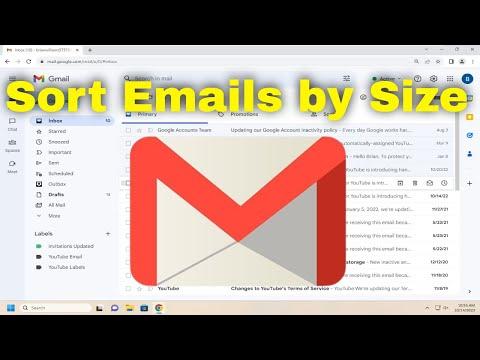I recently found myself grappling with an issue I hadn’t anticipated: my Gmail inbox was overflowing, and sorting through it felt like a Herculean task. I had accumulated a vast number of emails over the years, many of which contained large attachments that were cluttering up my space. As the storage space dwindled, I needed a way to manage and declutter effectively. My primary goal was to sort these emails by size to identify and remove the bulky ones that were unnecessarily consuming space. It seemed like a straightforward task, but I quickly realized that it required a bit of digging to find the ultimate solution.
Initially, I started with the basic search features Gmail offers, but they didn’t provide the detailed size sorting I needed. I tried searching for keywords like “large” or “attachment” but found this approach to be somewhat hit-or-miss. The emails were still scattered, and without an effective sorting method, I was just guessing which emails were large and potentially problematic. I needed a more systematic approach to tackle this issue.
I decided to delve deeper into Gmail’s capabilities and explore any available tools or filters that could assist with sorting emails by size. I found that Gmail’s native search functionality is quite powerful but not always obvious in its application. After some investigation, I discovered that Gmail has a specific search operator for this exact purpose.
To sort emails by size in Gmail, I used the search operator “size:” followed by the size in bytes. For example, searching “size:5000000” would bring up emails larger than 5 MB. This method was invaluable as it allowed me to pinpoint emails based on their size, but it still required some manual effort to review and manage the results.
I began by entering different size thresholds to see which emails were consuming the most space. By experimenting with various sizes, I could identify emails with large attachments or those that were unusually large for their content. Once I had a list of these emails, it became easier to decide which ones to delete or archive.
For instance, I discovered that many of my large emails were from newsletters and promotional content that I had long since lost interest in. Removing these emails freed up a significant amount of space and helped to declutter my inbox substantially. Additionally, I found that some of the large emails were from old projects or personal correspondence that, while important, could be archived rather than kept in the primary inbox.
Another effective strategy was to use Gmail’s built-in “Storage” tool to get an overview of how much space each category of emails and attachments was using. I accessed this by navigating to the settings and checking the storage usage section. This tool helped me to see a broader picture of how my storage was being allocated and to prioritize my efforts in managing the largest contributors to my storage issues.
Furthermore, I leveraged Gmail’s labels and filters to automate the process of managing large emails in the future. I created a filter to automatically label emails with attachments over a certain size. This allowed me to keep track of these emails more easily and to manage them proactively rather than waiting until they became a problem.
In summary, sorting emails by size in Gmail required a combination of search operators, manual review, and strategic use of Gmail’s built-in tools. By employing these techniques, I was able to effectively manage my inbox, free up valuable storage space, and maintain a more organized email account. It took some initial effort to get everything sorted out, but the results were well worth it. My inbox is now much more manageable, and I feel a sense of control over my email storage that I hadn’t experienced before.