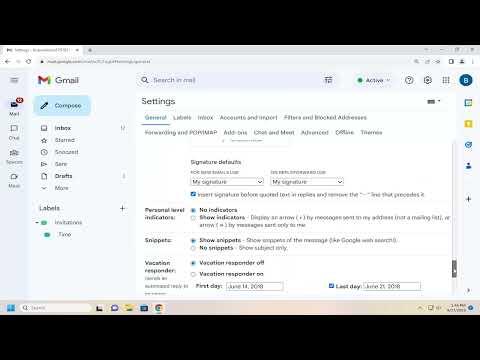To spell and grammar check email messages in Gmail, you’ll want to follow a few key steps to ensure your communication is polished and professional. First, I open Gmail and start composing a new email or reply to an existing one. Once I’ve written the body of the message, I focus on checking for any spelling or grammatical errors.Gmail’s built-in spell checker is quite helpful. It automatically underlines misspelled words with a red squiggly line, which alerts me to errors as I type. If I notice these underlined words, I simply right-click on them to see suggested corrections. By selecting the appropriate suggestion, Gmail updates the spelling for me instantly.For grammar, Gmail’s spell checker is not as robust. It helps with basic grammatical errors but doesn’t catch more complex issues. For a more thorough check, I often rely on additional tools. One popular choice is Grammarly, which integrates with Gmail through a browser extension. To use Grammarly, I first install the extension for my web browser. Once it’s installed, it automatically starts working within Gmail.When Grammarly is active, it provides real-time suggestions and corrections for both spelling and grammar. It highlights potential errors in the text and offers suggestions for improvement. By clicking on the highlighted errors, I can review Grammarly’s recommendations and make adjustments accordingly. This tool is especially useful for catching nuanced grammar issues that Gmail’s built-in checker might miss.Another option for grammar checking is using a dedicated grammar tool like Hemingway Editor. I copy the text from my Gmail draft and paste it into Hemingway’s online editor. This tool highlights complex sentences, passive voice, and other readability issues. After making the recommended changes, I copy the revised text back into my Gmail draft.It’s also helpful to read my email out loud before sending it. This simple technique allows me to catch errors and awkward phrasing that I might overlook while reading silently. If I have the time, I might even let my email sit for a while before reviewing it again with fresh eyes. This approach often helps me spot mistakes I missed during the initial proofreading.For those who frequently write emails, setting up a habit of regular proofreading can make a significant difference. By being meticulous about spelling and grammar, I ensure that my communications are clear and professional. Whether using Gmail’s built-in features or additional tools like Grammarly and Hemingway, investing time in checking my email messages pays off in presenting a polished image.Ultimately, combining Gmail’s spell checker with other grammar-checking tools provides a comprehensive approach to writing error-free emails. By following these steps, I can enhance the quality of my email communication and avoid common mistakes.
How to Spell and Grammar Check Email Messages in Gmail [Guide]