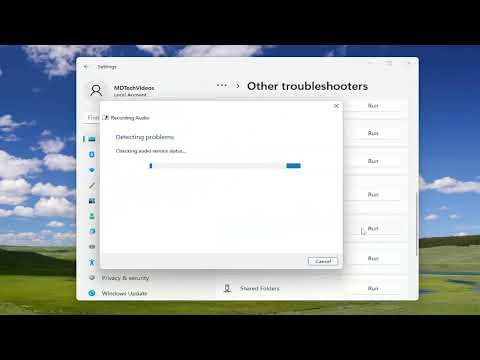I was having a frustrating issue with my microphone on Windows 10. It seemed like every time I was on a call or recording something, the microphone volume would adjust itself automatically. It was particularly annoying during important meetings or while recording podcasts. I decided I needed to tackle this problem head-on, as it was disrupting my work and affecting my productivity.
The problem started to surface when I noticed my voice suddenly becoming too loud or too soft during calls. I would be talking at a consistent volume, but my colleagues or listeners would frequently comment that my audio was fluctuating. After some investigation, I discovered that Windows had an automatic feature to adjust microphone levels, which was causing this issue. I knew I had to delve deeper into the settings to resolve this issue permanently.
First, I went to the Sound settings by right-clicking the speaker icon in the taskbar and selecting “Sounds.” From there, I navigated to the “Recording” tab, where I could see a list of available microphones. I selected my microphone and clicked “Properties.” In the Microphone Properties window, I switched to the “Levels” tab and saw that the microphone was set to a certain volume level. However, this didn’t seem to be the main culprit of the auto-adjusting issue.
The crucial step was to investigate the “Enhancements” tab in the Microphone Properties window. It turned out that Windows 10/11 had an automatic gain control feature enabled. This feature was intended to optimize audio levels but was instead causing my microphone to fluctuate unpredictably. To address this, I needed to disable any enhancements that might be affecting my microphone.
I clicked on the “Enhancements” tab and saw a checkbox for “Disable all enhancements.” I ticked this box and clicked “Apply” and then “OK.” This action was intended to prevent any automatic adjustments to my microphone settings. I tested the microphone again to see if the changes had the desired effect.
To be thorough, I also checked the advanced settings for my microphone. I went back to the “Recording” tab, selected my microphone, and clicked on “Properties” again. This time, I switched to the “Advanced” tab and noticed an option for “Allow applications to take exclusive control of this device.” I unchecked this box to ensure no applications could interfere with my microphone settings. I applied these changes and performed another test to see if my microphone levels remained stable.
After making these adjustments, the microphone issue seemed to improve, but I wanted to ensure that the solution was ultimate. I conducted several tests with different applications and during different types of calls. My voice remained consistent, and there were no more sudden fluctuations in volume. It appeared that disabling the enhancements and adjusting the advanced settings had successfully resolved the problem.
I also found it helpful to check for any system updates or driver updates for my microphone. Sometimes, outdated drivers can cause issues with hardware functionality. I visited the device manager, located my microphone under the “Audio inputs and outputs” section, and checked for driver updates. I installed any available updates and restarted my computer as a precaution.
In conclusion, addressing the auto-adjusting microphone issue on Windows 10/11 required a few specific steps. Disabling the automatic gain control feature through the “Enhancements” tab, unchecking the exclusive control option in the “Advanced” tab, and ensuring that drivers were up-to-date were crucial in resolving the problem. With these adjustments, my microphone now functions properly, providing stable and consistent audio levels for my calls and recordings.