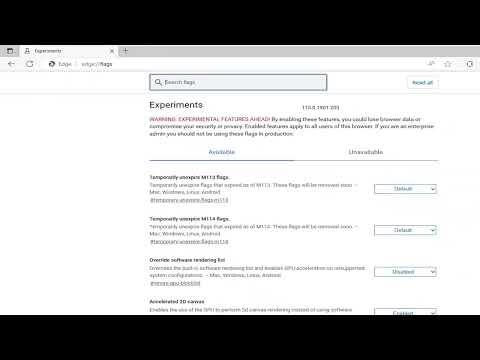I remember when I first installed Microsoft Edge on my Windows 10 laptop. It was a fresh experience with a sleek interface and a promise of improved performance. However, it wasn’t long before I realized that Edge was persistently nudging me to set it as my default browser. This constant prompting became increasingly annoying, especially since I preferred using a different browser. I decided to tackle the issue head-on and find a way to stop Microsoft Edge from asking to be set as the default browser. Here’s a step-by-step guide on how I managed to resolve this issue.
First, I took a moment to understand why Microsoft Edge was so insistent on becoming my default browser. Microsoft designed Edge to provide a seamless browsing experience, and part of that experience includes being the default browser. By being the default, Edge can handle links and web-based content directly, which theoretically improves speed and user convenience. Despite this, I wanted to use my preferred browser without constant interruptions.
My first step was to navigate through the Settings app in Windows 10. I clicked on the Start menu and then selected the gear icon to open the Settings app. Once inside, I went to the “Apps” section. Under “Apps,” there was a submenu called “Default apps.” This section allowed me to set my preferred applications for various tasks, including web browsing.
In the “Default apps” section, I found the web browser setting, which was initially set to Microsoft Edge. I clicked on the current default browser, which opened a list of available browsers on my system. I selected my preferred browser from this list. This action should have updated the default browser setting, but I found that Edge continued to ask me to make it the default browser even after this change.
The next step involved diving into the Edge browser’s own settings to disable its persistent prompts. I opened Microsoft Edge and clicked on the three horizontal dots (more options) located at the top-right corner of the window. From the drop-down menu, I selected “Settings.” This took me to the Edge settings page.
In the Edge settings, I navigated to the “Default browser” section, which was listed on the left side of the settings page. Here, I found an option that said “Let Microsoft Edge be your default browser.” The toggle switch next to this option was set to “On.” I turned this toggle switch off, hoping that it would stop the constant requests for setting Edge as the default.
Despite turning off this option, I noticed that Edge still occasionally asked me to set it as the default browser. I then realized that there might be other notifications or prompts within Windows 10 that were causing this issue. To address this, I decided to check the notifications settings for Microsoft Edge.
I went back to the main Settings app and selected “System,” then “Notifications & actions.” In this section, I looked for Microsoft Edge in the list of apps that could send notifications. I found Microsoft Edge and turned off the notifications. This step was crucial because it helped minimize interruptions from Edge asking to be the default browser.
Additionally, I explored the possibility that certain Windows updates or system policies might be enforcing these prompts. I accessed the Windows Update settings to ensure that my system was fully updated. Sometimes, pending updates or system issues can cause unexpected behaviors, so keeping the system up-to-date was a good precautionary measure.
Another important aspect was checking for any installed third-party software that might interact with default browser settings. I reviewed the list of installed applications and removed any unnecessary or potentially conflicting software. This step helped in eliminating any external factors that could have been contributing to the issue.
While all these steps were effective, I also took the opportunity to consider the overall user experience and adjust my settings accordingly. Ensuring that my preferred browser was correctly set as the default and minimizing interruptions from Microsoft Edge created a more streamlined and enjoyable browsing experience.
In conclusion, stopping Microsoft Edge from asking to be set as the default browser involved a combination of changing settings in both Windows 10 and Microsoft Edge itself. By navigating to the Default apps settings in Windows, adjusting the notification settings for Edge, and keeping my system updated, I managed to resolve the issue. Disabling the prompts required a bit of patience and exploration, but it ultimately led to a smoother browsing experience. If you find yourself in a similar situation, following these steps should help you take control of your default browser settings and reduce unwanted interruptions from Microsoft Edge.